10 Ways to Get the Energy and Other Properties¶
Most AMS calculations produce several output files:
the standard output (
jobname.outfile)the logfile (
jobname.logfile, orams.log)the binary ams.rkf file inside the
jobname.resultsdirectorythe binary “engine.rkf” file inside the
jobname.resultsdirectory. The name of the file depends on the calculation, and can beadf.rkf,band.rkf,dftb.rkf,reaxff.rkf, etc.
One important result from an AMS geometry optimization or single-point calculation is the final potential energy. AMS will print this number in hartree to the standard output, logfile, and engine.rkf file.
This tutorial shows you how to get this number with the
Most of these tools can also be used to extract many other properties, such as atom coordinates, bond lengths, orbital energies, excitation energies, density of states, etc.
Note
ADF and BAND give the energy with respect to fragments. The fragments are spherically symmetric nonspinpolarized atoms, by default. See also the FAQ.
This tutorial uses results from Getting started: Geometry optimization of ethanol.
Graphical User Interface¶
1. Standard output¶
Select the job in AMSjobs (SCM → Jobs)
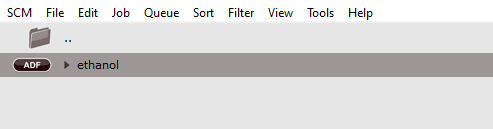
SCM → Output
Scroll down towards the end, or search for “CALCULATION RESULTS” with the search box at the bottom of the window.
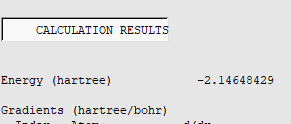
Under “CALCULATION RESULTS” is a line with the energy.
2. Logfile¶
Select the job in AMSjobs (SCM → Jobs)
SCM → Logfile
Scroll down towards the end. Depending on the engine and task, the energy is sometimes printed as “Bond Energy”, “ENERGY OF FORMATION”, “current energy”, etc.

3. KF browser¶
KF browser is a program for viewing the binary ams.rkf and engine.rkf files.
Select the job in AMSjobs (SCM → Jobs)
SCM → KF browser. This will show you the contents on the ams.rkf file.
File → Related files -> engine.rkf (here: adf.rkf)
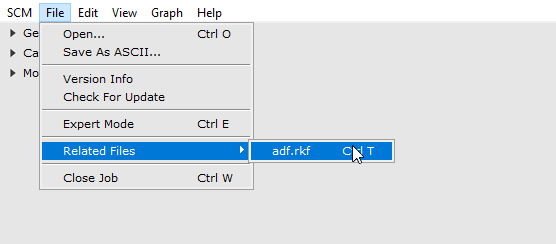
Click on the arrow next to Energies

To start kfbrowser from the command line, run $AMSBIN/kfbrowser engine.rkf.
See also: The difference between ams.rkf and engine.rkf.
Tip
If you select File → Expert Mode, you will see the raw structure of the binary file.
4. Spreadsheet (Excel) summary¶
Select the job in AMSJobs (SCM → Jobs)
Tools → Build spreadsheet…
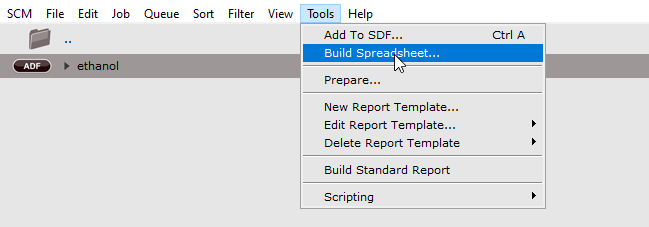
Choose your preferred units
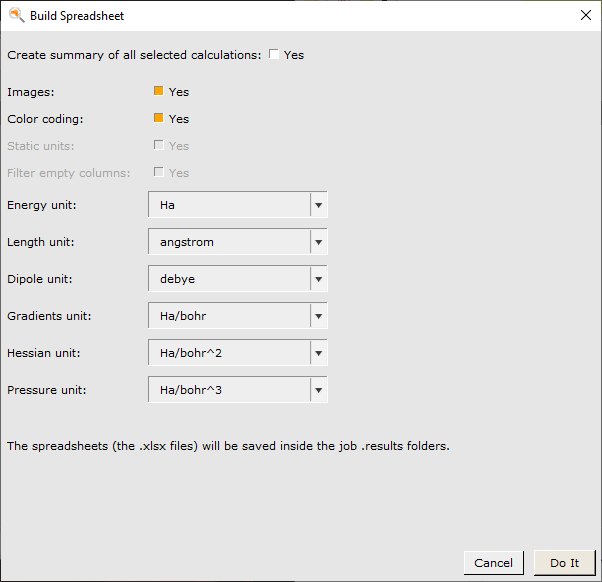
Click “Do It”
This places a spreadsheet .xlsx file in the job.results folder and opens it in your default spreadsheet viewer. The energy is given under “Main results”.
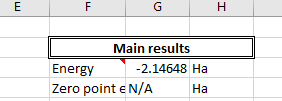
See also: Documentation for spreadsheet export.
5. AMSjobs¶
Open AMSjobs (SCM → Jobs)
View → Comments
Select the job
Job → Edit Comments
In the Results dropdown menu choose Energy
Click Set as Default
Click Save

Command-line (bash, terminal)¶
Start a terminal window as follows:
Windows: Help → Command-line, type
bashand hit Enter.MacOS: Help → Terminal.
Linux : Open a terminal and run:
source /path/to/ams/amsbashrc.sh
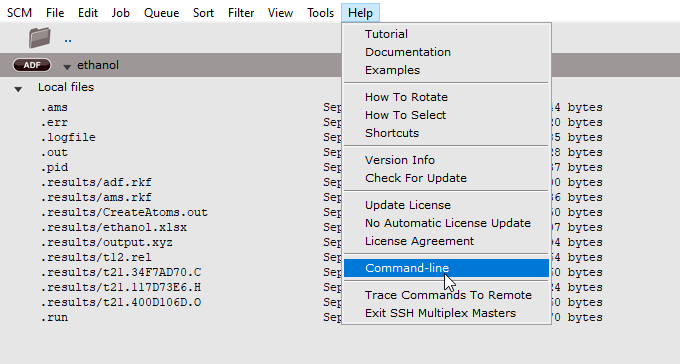
In the examples, replace /path/to/engine.rkf with the actual path to the file (the path can be absolute or relative).
6. Command-line: amsreport¶
$AMSBIN/amsreport /path/to/engine.rkf energy
Some engines calculate the energy by summing up contributions. See the contributions with
$AMSBIN/amsreport /path/to/engine.rkf energies
You can also read key-value pairs from engine.rkf directly. To find out which entry to read, first inspect the file with kfbrowser in Expert Mode (File → Expert Mode).
$AMSBIN/amsreport /path/to/engine.rkf "AMSResults%Energy" -r
amsreport can also extract many other properties. See the amsreport documentation.
7. Command-line: dmpkf or akf¶
$AMSBIN/dmpkf /path/to/engine.rkf "AMSResults%Energy"
For more human-friendly output, you can also use $AMSBIN/akf:
$AMSBIN/akf /path/to/engine.rkf -pv "AMSResults%Energy"
For more information, run $AMSBIN/akf -h, or see the akf documentation.
8. Command-line: grep (not recommended)¶
We do not recommend to grep the output file, as the output file format may change in future versions.
grep "^Energy (hartree)" jobname.out
Python¶
amspython is the python interpreter included with the Amsterdam Modeling Suite. It gives you access to the PLAMS python library.
9. Python: Load an AMSJob¶
To get the final energy:
Save the below code snippet into a file
filename.pyRun it from the command-line with:
$AMSBIN/amspython filename.py.
from scm.plams import AMSJob
job = AMSJob.load_external('/path/to/jobname.results')
energy = job.results.get_energy()
print(energy)
To get all the energies from for example a geometry optimization:
from scm.plams import AMSJob
job = AMSJob.load_external('/path/to/jobname.results')
energies_list = job.results.get_history_property('Energy')
print(energies_list)
PLAMS has many different functions for extracting results. See the AMSResults API.
10. Python: Direct access to .rkf file¶
To find out which entry to read from a binary file, first inspect the file with kfbrowser in Expert Mode (File → Expert Mode).
You can read it using PLAMS, scm.akfreader, scm.libbase.KFFile. or scm.akfreader.
Save the one of the below code snippets into a file
filename.pyRun it from the command-line with:
$AMSBIN/amspython filename.py.
PLAMS KFReader.read¶
To get the final energy with KFReader:
from scm.plams import KFReader
kf = KFReader('/path/to/jobname.results/engine.rkf')
energy = kf.read('AMSResults', 'Energy')
print(energy)
PLAMS AMSResults.readrkf¶
Alternatively, load an AMSJob and call the readrkf method on its results:
from scm.plams import AMSJob
job = AMSJob.load_external('/path/to/jobname.results')
energy = job.results.readrkf('AMSResults', 'Energy', file='engine')
print(energy)
scm.akfreader AKF¶
from scm.akfreader import AKFReader
akf = AKFReader('/path/to/jobname.results/engine.rkf')
energy = akf.read("AMSResults%Energy")
print(energy)
See also the scm.akfreader documentation.
scm.libbase KFFile¶
Warning
With scm.libbase.KFFile there are methods that change the contents of the .rkf
file. To not accidentally modify the contents, only use the read_ methods,
like read_real below.
from scm.libbase import KFFile
with KFFile("/path/to/jobname.results/engine.rkf") as kf:
# read_real reads a floating point number
energy = kf.read_real("AMSResults", "Energy")
print(energy)
See also the scm.libbase KFFile documentation.