OLED Deposition and Properties¶
General¶
Starting with the 2022 release of the Amsterdam Modeling Suite we include a set of workflow scripts for multiscale OLED modeling. These workflows are developed and validated in close collaboration with the Eindhoven University of Technology to bridge the gap between ab-initio atomistic modeling of OLED molecules with AMS, and device level kinetic Monte Carlo simulations using our Bumblebee code. We aim to provide a fully integrated multiscale simulation platform for the digital screening and prediction of successful OLED materials and devices.
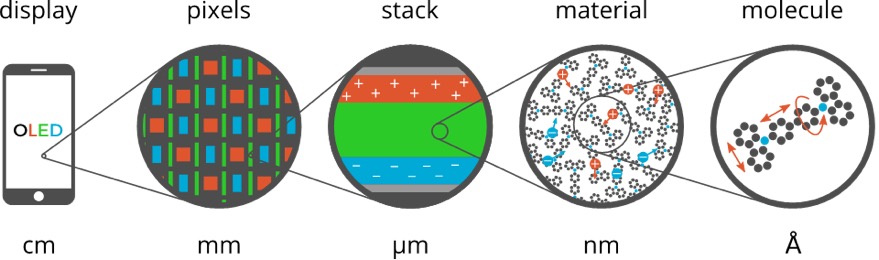
The Amsterdam Modeling Suite implements the atomistic simulation part of this multiscale toolchain in the form of two workflow scripts:
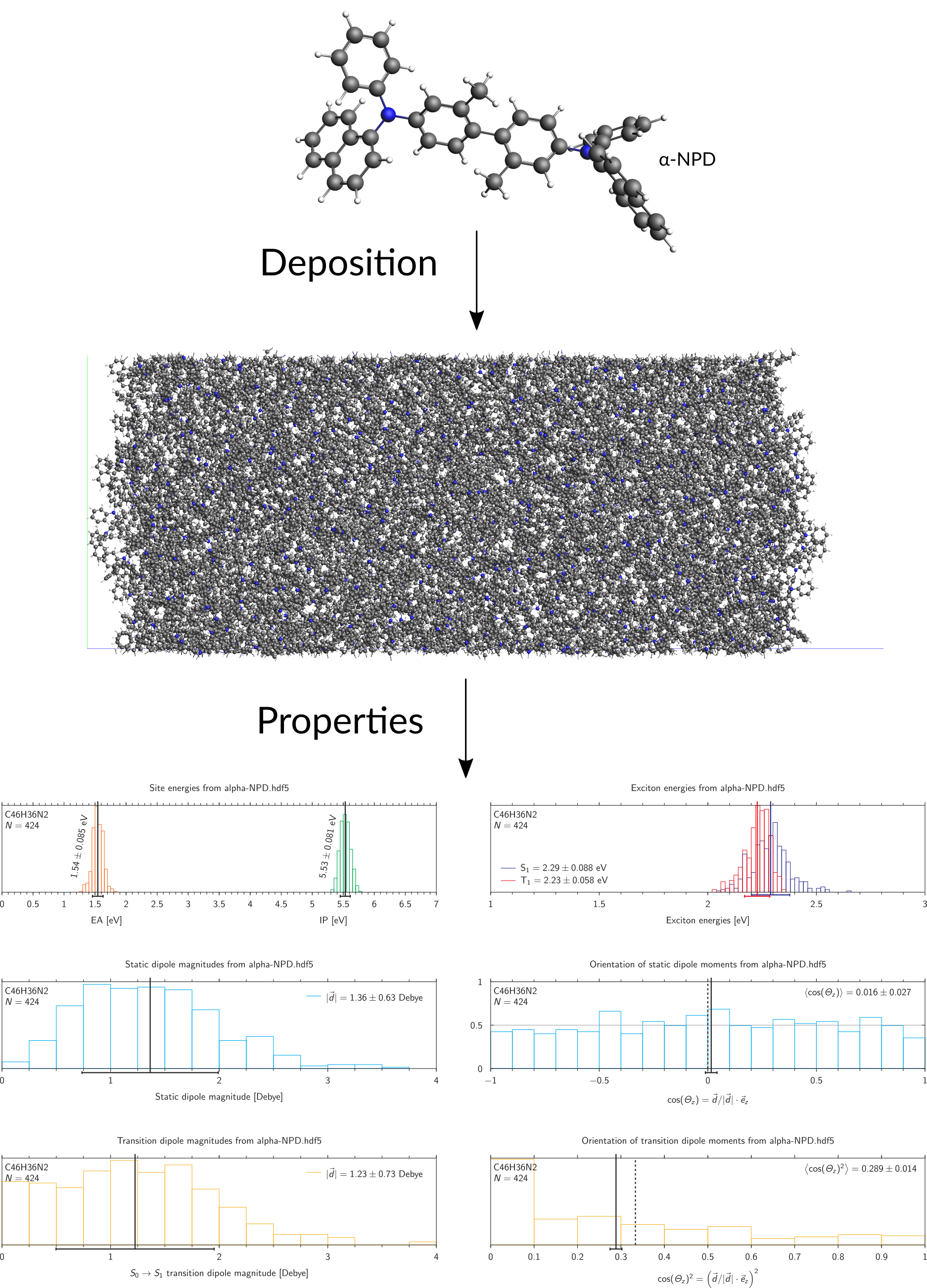
- Deposition
The first step simulates the growth of a thin film in a molecular dynamics and force-bias Monte Carlo calculation mimicking physical vapor deposition.
- Properties
In the second step the morphology resulting from the deposition is used to obtain the distributions (and possibly spatial correlations) of molecular properties such as ionization potential, electron affinity and exciton energies at the DFT level. Each molecule’s environment is taken into account in a polarizable QM/MM scheme using the DRF model.
The output of the Properties workflow is an HDF5 file containing a summary of the calculated material parameters. This file can be opened in AMSview for a visualization of the results. The data can be imported into Bumblebee to perform simulations at the device level.
This manual page describes the technical details and options of the OLED workflow. For a more hands-on introduction, you may want to start with the GUI tutorial, which will guide you through the entire workflow using the host-guest mixture of 95% CBP + 5% Ir(ppy)3 as an example.
Licensing¶
To run OLED deposition and properties, you need licences for
To run Bumblebee device simulations, you need a license for
New in AMS2025.1¶
- Improvements in the deposition workflow:
The option of offloading the calculation of forces to LAMMPS has been further tested and optimized. It is no longer considered experimental and about ~4x faster than in AMS<2025. On systems with a GPU, this should allow for depositions with standard settings to finish in less than half a day.
Error handling and error messages have been improved.
- Improvements and fixes in the properties workflow:
The
NumSelectedMoleculesPerSpecieskeyword allows calculating properties only for a random subset of molecules per species. This can be used to quickly do “enough” molecules to get sufficiently good statistics as input for our Bumblebee kinetic Monte Carlo code.A summary with the results of the calculation is written to a YAML file that can be imported directly into Bumblebee.
Startup time for the properties workflow script has been reduced.
The properties workflow is now more reliable in determining the SMILES strings of the different molecules.
An issue in the properties workflow has been resolved that would lead to wrongly extracted, broken-up molecules for small boxes. This did not affect morphologies from depositions with the default settings, but could happen if the box was smaller than about twice the extent of a molecule.
New in AMS2023.1¶
The exciton energies are now calculated using the PBE0 functional, and should be more accurate.
The transfer integrals are now calculated with DFT and should be much more accurate than the GFN1-xTB calculated transfer integrals in AMS2022. (The GFN1-xTB transfer integrals were much too small.)
The OLED material database has been updated and now contains the PBE0 exciton energies as well as the DFT transfer integrals. (The morphologies did not change with respect to the 2022 version.)
Experimental: The deposition workflow can now offload the calculation of forces to LAMMPS, allowing much faster depositions if a GPU accelerated LAMMPS installation is available.
- Various technical improvements to the properties workflow script:
The HDF5 file is now created and populated with NaN values in the beginning of the workflow script. The NaN values are overwritten with the results as they come in, allowing the file to still be used in case the workflow is interrupted.
An interrupted workflow can now be restarted by specifying the output HDF5 file from the interrupted run with the
Restartkeyword. Any results on the HDF5 file will then not be recalculated.The
SelectedMoleculeskeyword allows you to calculate properties for just a subset of the molecules.Result files of finished jobs will now be removed from disk after extracting the relevant properties. This massively reduces the disk space required to run the properties workflow script.
Should now consume less memory on the node executing the workflow script, and be more reliable.
Thanks to improvements in PLAMS, it is now much easier to run the workflow on multi-node allocations under SLURM.
An issue with the automatic atom-typing in the deposition workflow has been fixed. (In AMS2022 nitrogen atoms would often get the
N_3type, when they should have beenN_R.)
Deposition¶
The deposition workflow implements a series of mixed molecular dynamics and force-bias Monte Carlo calculations to simulate the growth of a thin film with physical vapor deposition.
The molecule gun is used to shoot molecules at the substrate. Upon reaching the surface, the force-bias Monte Carlo method is used to accelerate the search for favorable adsorption sites. This process is repeated until a thin film of a user-defined thickness has grown on the substrate.
To make this process computationally more efficient, the deposition happens in so-called “cycles”. At the end of each deposition cycle, the bulk material at the bottom of the growing film is “trimmed off” and stored. Only the two top layers (each about 10 Å thick) are transferred to the next deposition cycle, where the lower of the two layers is frozen. This ensures that the trimmed off parts of the system fit perfectly together when the system is reassembled in the end of the simulation. By depositing in cycles we avoid simulating a lot of bulk material and are able to make the total computational cost linear in the thickness of the deposited film.
At the end of the simulation the layer deposited by the individual cycles are stacked and a short molecular dynamics calculation on the entire film is used to anneal it from the deposition temperature down to 300K at ambient pressure.
An entire deposition with 6 deposition cycles (and the final equilibration to room temperature) is shown in the video on the right.
Basic input¶
The minimal input to the deposition workflow just specifies what to deposit:
#!/bin/sh
DEPOSITION_JOBNAME=myDeposition $AMSBIN/oled-deposition << EOF
Molecule
SystemName myMol
End
System myMol
...
End
EOF
The Molecule block is only really used when depositing mixed molecule materials, e.g. host-guest systems. This will be explained in a separate section below. For a single molecule deposition there should just be one Molecule block that references the only System block by name via the SystemName keyword, as shown in the example above.
The System block used by the OLED deposition script closely follows the System block in the input for the AMS driver, but supports only a subset of the keywords:
System- Type:
Block
- Recurring:
True
- Description:
Specification of the chemical system. For some applications more than one system may be present in the input. In this case, all systems except one must have a non-empty string ID specified after the System keyword. The system without an ID is considered the main one.
Atoms- Type:
Non-standard block
- Description:
The atom types and coordinates. Unit can be specified in the header. Default unit is Angstrom.
GeometryFile- Type:
String
- Description:
Read the geometry from a file (instead of from Atoms and Lattice blocks). Supported formats: .xyz
BondOrders- Type:
Non-standard block
- Description:
Defined bond orders. Each line should contain two atom indices, followed by the bond order (1, 1.5, 2, 3 for single, aromatic, double and triple bonds) and (optionally) the cell shifts for periodic systems. May be used by MM engines and for defining constraints. If the system is periodic and none of the bonds have the cell shift defined then AMS will attempt to determine them following the minimum image convention.
Just like in the AMS driver, as an alternative to the System block, you can also use the LoadSystem block to load a system directly from a .rkf file of a previous calculation.
The deposition workflow uses the ForceField engine for the molecular dynamics simulation of the physical vapor deposition. In order to also support the deposition of metal-containing compounds, we use the UFF force field with the UFF4MOF-II parametrization for the deposition. As with any calculation with the ForceField engine you may manually provide (UFF4MOF-II) atom-types, atomic charges and bond orders in the input file:
System
Atoms
C [...] ForceField.Type=C_R ForceField.Charge=-0.1186
N [...] ForceField.Type=N_R ForceField.Charge=-0.2563
H [...] ForceField.Type=H_ ForceField.Charge=+0.1021
[...]
End
BondOrders
1 2 1.0
1 5 1.5
1 6 1.5
[...]
End
End
Whatever is not specified in the input will automatically be determined: the input system is optimized with ADF using the S12g exchange-correlation functional with a TZP basis set. At the optimized geometry, the Charge Model 5 is used to calculate the atomic charges, while the rounded Nalewajski-Mrozek bond orders determine the topology. See the ADF manual for details on the calculation of charges and bond orders. Finally, using the topology determined by the calculated bond orders, the automatic UFF atom-typing that is built into the ForceField engine is used to determine the atom-types.
If you want to make sure the correct atom-types and bonds are used in your calculation, we recommend building the system in AMSinput, where you can visually check the bond orders and atom-types to make sure they are correct.
The result can then be exported into a file as a System block via File → Export coordinates → .in.
For the atomic charges we recommend relying on the automatic calculation with ADF. (Just make sure the ForceField.Charge suffixes are not included in the atom block. Their absence will trigger the automatic charge calculation with ADF.)
By default a box of 60 x 60 x 120 Å is deposited. The first two dimensions give the surface area of the deposited layer, while the third dimension is the thickness of the layer.
The size of the deposited box can be changed using the Size keyword in the Box block:
Box
Size 60 60 120
End
Box- Type:
Block
- Description:
Specifications of the box into which the material is deposited.
Size- Type:
Float List
- Default value:
[60.0, 60.0, 120.0]
- Unit:
Angstrom
- GUI name:
Box size
- Description:
Specify the desired size of the box. The final deposited box may have a different size. The x- and y-axis are perpendicular to the direction of deposition, so these may be regarded as the width of the growing layer. The z-axis is the direction along which the deposition happens, so this determines the thickness of the deposited layer. Note that the x- and y-axis will be ignored if a custom substrate is used: the are of the box is then determined by the lattice of the substrate. The z-axis can still be freely chosen, but should be large enough that there is enough space for the substrate itself and to deposit more molecules on top of it.
With sizes typical for molecules used in OLED devices, the default box size results in a deposition of ~500 molecules. Note that the computational time of a deposition scales linearly with the thickness of the layer, but quadratically with the surface area. This is because a larger area requires both the deposition of more molecules to fill the box, but also makes each MD step more expensive as more molecules have to be simulated at the same time. When increasing the thickness of the layer, molecules at the bottom are first frozen, and later removed from the simulation altogether, giving an overall linear scaling.
The temperature at which the deposition is performed can be configured in the Deposition section.
Deposition
Temperature float
End
Deposition- Type:
Block
- Description:
Specifies the details of how molecules are deposited.
Temperature- Type:
Float
- Default value:
600.0
- Description:
The temperature at which the deposition happens.
Finally, there are a couple more technical options in the Deposition section, that we suggest to leave at their default values.
Deposition
Frequency integer
TimeStep float
ConstrainHXBonds Yes/No
NumMolecules integer
End
Deposition- Type:
Block
- Description:
Specifies the details of how molecules are deposited.
Frequency- Type:
Integer
- Default value:
10000
- Description:
The frequency in MD steps at which new molecules will be added to the system.
TimeStep- Type:
Float
- Default value:
1.0
- Unit:
Femtoseconds
- Description:
The time difference per step.
ConstrainHXBonds- Type:
Bool
- Default value:
Yes
- GUI name:
Constrain H-* bonds
- Description:
Constrain the bond length for all H-* bonds (i.e. any bond to a hydrogen atom). Doing this allows choosing a larger time step. If this option is disabled, the TimeStep needs to be reduced manually.
NumMolecules- Type:
Integer
- Description:
The number of molecules that we will try to deposit. If not specified the number will be determined automatically such that the box becomes approximately full.
Output¶
Running the oled-deposition workflow script creates a single directory in which you can find all results of a deposition.
By default this directory is named oled-deposition.results, but in order to avoid name clashes, that location can be changed with the AMS_JOBNAME environment variable. The example below will collect all results in the directory myLayer.results:
#!/bin/sh
AMS_JOBNAME=myLayer $AMSBIN/oled-deposition << EOF
...
EOF
Let us go through all files and folders in the working directory in the order in which they are created.
Firstly, the working directory contains the oled-deposition.log logfile.
The contents of the logfile are identical to what you see on standard output when running the oled-deposition workflow.
The deposition workflow starts with a couple of calculations on single molecules in vacuum. Each of them runs in a separate folder, in which you can find the usual AMS output files (such as ams.rkf):
myMol.dft_opt/
myMol.ff_opt/
myMol.equilibrate_ff_input_molecule/
Here myMol corresponds to the name of the molecule that was used in the input file.
The myMol.dft_opt directory contains the results of the initial geometry optimization with ADF, which is used to determine the atomic charges and bond orders if these were not specified in the input.
The myMol.ff_opt directory contains the results of a subsequent geometry optimization using the ForceField engine with the UFF4MOF-II forcefield.
Finally in the myMol.equilibrate_ff_input_molecule directory a short MD simulation at the deposition temperature is performed to equilibrate the molecule to the desired temperature. We suggest visualizing the trajectory of this equilibration in AMSmovie to make sure the molecule does not undergo unexpected conformational changes that could be caused by wrong atom-types or bonds. If the molecule behaves strangely (or falls apart) at this point, one may need to go back and assign atom-types and bonds manually in the input.
When depositing mixtures you will see multiple instances of the three directories above: one for each deposited species.
Once all the preparatory work is done, the actual deposition cycles each write a folder and (upon completion of the cycle) two files:
depo_cycle_1/
depo_box.1.in
depo_box.1.xyz
You can follow the progress of your deposition by opening the ams.rkf in the last depo_cycle_*/ directory.
The depo_box.*.in and depo_box.*.xyz files contain the entire morphology deposited so far: by visualizing them in order you can watch your material grow!
Important
The files with the .in extension contain the System geometry in the form of a System block. This format contains bond orders, force field atom types as well as atomic charges. It can be opened in AMSinput and PLAMS and should be the preferred format when working with the OLED workflow scripts in AMS. The .xyz file is in extended XYZ format and does not contain that extra information. Always use a .in file when transferring a system from one script to the next, e.g. when going from the OLED deposition to the OLED properties workflow.
Once all molecules have been deposited the entire box is annealed from the deposition temperature down to room temperature. This creates one directory and (upon completion) .in and .xyz files containing the annealed morphologies:
equilibrate_box/
equil_box.in
equil_box.xyz
The last step is to take the room temperature morphology and perform a geometry optimization on it.
This essentially removes all thermal vibrations and results in a geometry that is relaxed at the force field level.
As you might expect, the last step also produces a folder and (upon completion) .in and .xyz files:
optimize_box/
morphology.in
morphology.xyz
It is up to the user to decide whether to continue to the OLED properties workflow with the morphology from equil_box.in (equilibrated to 300K) or morphology.in file (fully relaxed). We recommend using the fully relaxed morphology though. We also used fully relaxed morphologies for the generation of the OLED material database.
Deposition of host-guest materials¶
A deposition of host-guest materials can easily be done by specifying multiple Molecule and System blocks in the input. The following runscript generates a 95 to 5 mixture (by number of molecules) of two compounds:
#!/bin/sh
AMS_JOBNAME=host_guest $AMSBIN/oled-deposition << EOF
Molecule
SystemName myHost
MoleFraction 0.95
End
Molecule
SystemName myGuest
MoleFraction 0.05
End
System myHost
...
End
System myGuest
...
End
EOF
Molecule
MoleFraction float
SystemName string
End
Molecule- Type:
Block
- Recurring:
True
- GUI name:
Molecules
- Description:
Specification of the molecule to be deposited.
MoleFraction- Type:
Float
- Default value:
1.0
- GUI name:
Molar fraction
- Description:
The relative occurrence of the molecule with regard to other deposited species. Only relevant for mixed molecule depositions.
SystemName- Type:
String
- GUI name:
Molecule
- Description:
String ID of a named [System] to be inserted. The lattice specified with this System, if any, is ignored and the main system’s lattice is used instead.
You can have an arbitrary number of Molecule blocks in your input to deposit multi-component mixtures. Obviously, the box your are depositing must be large enough that it still contains at least a few molecules of the rarest component.
Note that multiple Molecule and System blocks can also be used to deposit different conformers of the same compound. While conformational changes can in principle happen over the course of the MD simulation, it may be a good idea to deposit a mixture of conformers directly if their geometries are very different.
Deposition of interfaces¶
By default the deposition will use a single graphene layer as a substrate.
The graphene layer is removed after the first deposition cycle and will not be included in the output morphologies, i.e. the .in files in the working directory.
Note that the graphene layer is not present in the annealing of the entire morphology from deposition temperature to 300K, which is performed at the end of the workflow.
The result of this is that both the bottom and top of the deposited thin-film by default represents an interface between the material and a vacuum.
Instead of depositing on a clean graphene sheet, the deposition workflow also supports custom substrates.
This is intended to be used for depositing a thin film of one material on top of another material and allows users to study the interface between the two.
A custom substrate is set up using the Substrate and SubstrateSystem keys in the Box block.
Box
Substrate [Graphene | Custom]
SubstrateSystem string
End
Box- Type:
Block
- Description:
Specifications of the box into which the material is deposited.
Substrate- Type:
Multiple Choice
- Default value:
Graphene
- Options:
[Graphene, Custom]
- Description:
The substrate on which to grow the layer.
SubstrateSystem- Type:
String
- GUI name:
Custom substrate
- Description:
String ID of a named [System] to be used as a substrate. (This is only used when the Substrate key is set to Custom.)
Here the value of the SubstrateSystem refers to a named System block in the input, representing the geometry of the substrate. The following example shows how to deposit a molecule B on top of a substrate of molecule A:
#!/bin/sh
AMS_JOBNAME=molB_on_molA $AMSBIN/oled-deposition << EOF
Molecule
SystemName molB
End
System molB
...
End
Box
Size 0 0 240
Substrate Custom
SubstrateSystem molA_substrate
End
System molA_substrate
Atoms
...
End
BondOrders
...
End
Lattice
...
End
End
EOF
The contents of the block System molA_substrate should be obtained by first running a deposition of molecule A: just use the System block found in e.g. the equil_box.in file of that deposition as the custom substrate for the next job.
(Note that no attempt will be made to automatically determine atomic charges, bond orders, or force-field atom types for the molecules in the substrate.
Taking the System block from the results of an earlier deposition is the easiest way to ensure that you are using exactly the same bonds, atom types and charges for the substrate molecules in the new calculation.)
Warning
The custom substrate option can currently not be used to deposit thin films on top of crystalline materials. The substrate must consist of individual molecules and be >20 Å thick, so that it can be split into a frozen (lower) and a thermostatted (upper) layer.
Note that the Box%Size in the x- and y-direction is ignored when using a custom substrate: the size of the custom substrate is used instead. The thickness of the layer can be set manually when using a custom substrate, but it needs to accommodate both the already existing substrate as well as the newly grown film on top. Assume that the thickness of the substrate film is 120 Å in the example above. By setting the the z-value of the Box%Size to 240 Å, we will have space to accommodate the substrate and then grow another layer of 120 Å thickness on top of it. Note that while the default graphene layer is removed from the morphology, a custom substrate will be included in the morphology.
Restarting¶
The OLED workflow scripts are based on the PLAMS scripting framework. As such it can rely on the PLAMS rerun prevention to implement restarting of interrupted depositions.
The easiest way to restart a deposition is to include the --restart (or short: -r) command line flag:
#!/bin/sh
AMS_JOBNAME=myDeposition $AMSBIN/oled-deposition --restart << EOF
...
EOF
This first (interrupted) run will have created the myDeposition.results directory. Running the above script again will move that directory to myDeposition.results.bak and reuse all successful jobs from the first run. (People already familiar with PLAMS will recognize that this works just like the -r flag on the PLAMS launch script.) Note that this does not restart the previous deposition precisely at the point where it was interrupted. Instead it restarts from the beginning of the last deposition cycle.
When running a deposition workflow on a batch system such as SLURM, you may want to consider always including the --restart flag in your runscript. It is not a problem if there are no previous results to restart from, but in case your job gets interrupted and automatically rescheduled, the --restart flag will make sure that it continues (approximately) from where it stopped.
There is also the --load (or short: -l) command line flag:
#!/bin/sh
AMS_JOBNAME=newDepo $AMSBIN/oled-deposition -l oldDepo.results << EOF
...
EOF
While this can be used to accomplish the same thing the --restart flag would do, its best use is to specify a directory of a previous deposition of the same molecules. This can save you the initial step of doing the DFT calculations in order to determine the atomic charges and bonds. A perfect use for this is when you have already deposited a mixture, and later decide to change the ratio between the compounds: by specifying the results directory of the first deposition, the initial DFT calculations can be skipped entirely. (Again, people already familiar with PLAMS will recognize that this works just like the -l flag on the PLAMS launch script.)
LAMMPS offload¶
The OLED deposition workflow supports offloading the calculation of the forces to a local LAMMPS installation. This can easily speed up the deposition by a factor of 10 and more. If a GPU is available then another factor of 2 can be achieved.
Note
Before enabling offloading, you will need to install LAMMPS and set up the environment as described in Setting up LAMMPS.
If a local LAMMPS installation is available, it can easily be used through the following keywords in the OLED deposition input file.
LAMMPSOffload
Enabled Yes/No
UseGPU Yes/No
UseGPUForKSpace Yes/No
UseGPUForNeighbor Yes/No
UseOpenMP Yes/No
End
LAMMPSOffload- Type:
Block
- Description:
Offload the calculation to LAMMPS via AMSPipe.
Enabled- Type:
Bool
- Default value:
No
- Description:
Enable offloading the force field evaluation to LAMMPS instead of handling it internally in AMS.
UseGPU- Type:
Bool
- Default value:
No
- GUI name:
Use GPU
- Description:
Accelerate LAMMPS calculations using a GPU. Requires a LAMMPS library built with the GPU package.
UseGPUForKSpace- Type:
Bool
- Default value:
Yes
- Description:
When UseGPU is enabled, also use the GPU to accelerate reciprocal space electrostatic interactions. Disabling this can improve performance on less powerful GPUs.
UseGPUForNeighbor- Type:
Bool
- Default value:
Yes
- Description:
When UseGPU is enabled, also use the GPU to accelerate neighbor searches. Disabling this can improve performance on less powerful GPUs.
UseOpenMP- Type:
Bool
- Default value:
No
- GUI name:
Use OpenMP
- Description:
Parallelize LAMMPS calculations using OpenMP threading. Requires a LAMMPS library built with the OMP package.
Properties¶
The properties workflow is used to obtain distributions (and possibly spatial correlations) of molecular properties such as the ionization potential and electron affinity from the morphology. To accomplish this, it will perform DFT calculations on all the individual molecules from the morphology, taking their environment into account in a QM/MM calculation.
The exact workflow (with all default settings) is as follows:
For each molecule in the box, do a quick DFT calculation with LDA and a DZP basis and use the MDC-D charge model to determine atomic charges. These charges will be used for the electrostatic part of the embedding potential in the next step.
For each molecule in the box:
Determine which other molecules to consider as the environment. By default all molecules within 15 Å (atom-atom distance) are considered.
- Individually, for neutral molecule, cation, and anion:
Optimize geometry of central QM molecule in frozen MM environment using GFN1-xTB and UFF4MOF-II with electrostatic embedding in the Hybrid engine.
Do a DFT single point on the optimized geometry using PBE and an all-electron TZ2P basis. The environment is taken into account using a polarizable DRF embedding.
Calculate the (approximately) adiabatic ionization potential and electron affinity from the differences in total energy with respect to the neutral system.
Calculate exciton energies and transition dipole moments of the molecule with TD-DFT using the PBE0 functional. This calculation is performed on the optimized geometry of the neutral molecule obtained earlier, and the environment is again taken into account using a polarizable DRF embedding.
For all pairs of neighboring molecules (within 4 Å atom-atom distance of each other) calculate the electron and hole charge transfer integrals with DFT.
What is described above is the workflow with all default settings. Various aspects of this (such as the ranges) can be tweaked from the input, as shown in the Settings section below.
Basic input¶
The simplest possible input for the oled-properties workflow script is just a single System block.
#!/bin/sh
$AMSBIN/oled-properties << EOF
System
Atoms
...
End
Lattice
...
End
[BondOrders
...
End]
End
EOF
Obviously, the Atoms and Lattice blocks are required, while the BondOrders block is optional.
If the bond orders are present, they will be used to determine which parts of the system are connected, which ultimately determines which sets of atoms are considered distinct molecules.
If the BondOrders block is not present, the bonds will be guessed.
Since we only care about which atoms are bonded at all, and not on details such as the bond order, this should work quite reliably.
Nevertheless, if the morphology was obtained with the AMS deposition workflow, we can use the fact that it writes out the morphology as a .in file containing exactly the System block we need.
Basically, we use the morphology.in output file of the deposition as the input for the properties script.
#!/bin/sh
$AMSBIN/oled-deposition << EOF
... see oled-deposition manual page ...
EOF
$AMSBIN/oled-properties < oled-deposition.results/morphology.in
This has the advantage that the bonds are guaranteed to be transferred without change between the two workflows.
By default the properties are calculated for all molecules in the morphology, but this can be limited with the following keywords:
NumSelectedMoleculesPerSpecies- Type:
Integer
- Description:
Number of molecules per species to calculate properties for. Around 50 molecules per species should be enough to estimate distribution means and standard deviations as input for the Bumblebee KMC code. Mutually exclusive with the
SelectedMoleculeskeyword. If neither this key norSelectedMoleculesis present, all molecules will be selected.
SelectedMolecules- Type:
Integer List
- Description:
Indices of the molecules to calculate properties for. Note that indexing starts at 0. Mutually exclusive with the
NumSelectedMoleculesPerSpecieskeyword. If neither this key norNumSelectedMoleculesPerSpeciesis present, all molecules will be selected.
Output¶
Results directory¶
Running the oled-properties workflow script creates a single directory in which you can find all results of the calculation.
By default this directory is named oled-properties.results, but in order to avoid name clashes, that location can be changed with the AMS_JOBNAME environment variable. The example below will collect all results in the directory myMaterial.results:
#!/bin/sh
AMS_JOBNAME=myMaterial $AMSBIN/oled-properties << EOF
...
EOF
This will create the myMaterial.results directory with the following files:
myMaterial.results/
├── oled-properties.log
├── oled-properties.rkf
├── properties.hdf5
└── properties.yml
The primary output file is the properties.hdf5 file, which we will discuss in the next section. The properties.yml file contains a summary of the results that can be directly used as input for the Bumblebee kinetic Monte Carlo code.
While the workflow is still running, you will also find subdirectories with the output of the individual DFT calculations in the results directory. By default these subdirectories are deleted as soon as the relevant properties have been extracted. Only the output of failed calculations is kept to aid in debugging any issues. What is kept or deleted can be configured with the following keyword:
StoreResultFiles- Type:
Multiple Choice
- Default value:
Failed
- Options:
[None, Failed, All]
- Description:
Whether to keep the full result files from all the individual jobs. By default the result files from all jobs for a particular molecule will be deleted after all relevant results have been extracted and stored on the HDF5 file. Note that keeping the full results for all molecules can easily require hundreds of gigabytes of storage space.
Data on the HDF5 file¶
The main output file of an OLED properties calculation is a small HDF5 file called properties.hdf5.
It contains the results that are of interest for the design of OLED materials, such as site energies, exciton energies, (transition) dipole moments, etc.
The following groups and datasets can be found on the HDF5 file. (Note that all arrays on the HDF5 file are indexed starting from zero.)
The species group contains information about the different molecular species making up the morphology.
There are two arrays in the species group whose size is equal to the number of different species (numSpecies):
species.nameAn array of human readable names identifying the molecular species making up the morphology. Currently this is just the molecular formula in Hill notation.
species.smilesAn array of SMILES strings for the different molecular species. May contain a dummy value in case the determination of the SMILES string from the 3D structure fails for a species.
The molecules group contains the complete geometrical description of the morphology.
It contains a number of arrays, (almost) all of which have the total number of molecules (numMolecules) as their size:
molecules.speciesAn array of integers denoting the species of each molecule. Used to index into the arrays in the
speciesgroup.molecules.lattice(3 x 3) array containing the lattice vectors in Ångstrom.
molecules.position(
numMoleculesx 3) array containing the center of mass positions of all molecules in Ångstrom. Note that all center of mass positions are within the parallelepiped spanned by the lattice vectors, i.e. all fractional coordinates are in the [0,1] range.molecules.atomsThis is a
numMoleculessized 1D array, where each element itself is an array ofstring,float,float,floattuples representingsymbol,x,y,z. The x, y and z coordinates are given in Ångstrom.molecules.bondsThis is a
numMoleculessized 1D array, where each element itself is an array ofint,int,floattuples representingatom1,atom2,bondOrder. Hereatom1andatom2are indices into the corresponding element of themolecules.atomsarray. ThebondOrderis a floating point number, where the value of1.5is used to represent an aromatic bond.
The site energies are contained in the energies group on the HDF5 file:
energies.IPA
numMoleculessized array containing the first ionization potential for each molecule in eV.energies.EAA
numMoleculessized array containing the first electron affinity for each molecule in eV.energies.HOMOA
numMoleculessized array containing the Kohn-Sham orbital energy of the highest occupied orbital in eV. If requested via theNumAdditionalOrbitalEnergieskeyword in the input of the properties workflow, more arrays of this type (HOMO-1,HOMO-2, …) may exist and contain the orbital energies of lower lying occupied orbitals.energies.LUMOA
numMoleculessized array containing the Kohn-Sham orbital energy of the lowest unoccupied orbital in eV. If requested via theNumAdditionalOrbitalEnergieskeyword in the input of the properties workflow, more arrays of this type (LUMO+1,LUMO+2, …) may exist and contain the orbital energies of higher lying virtual orbitals.
Similarly the exciton energies (in eV) can be found in the exciton_energies group. If the calculation of exciton energies was disabled by setting NumExcitations to 0 in the input, this information is not present.
exciton_energies.S1Energies of the first excited singlet state (S1) with respect to the ground state. Higher singlet excitation energies may be found in more arrays of this type (
S2,S3, …) if their calculation was requested by settingNumExcitationsto a value larger1.exciton_energies.T1Energies of the first excited triplet state (T1) with respect to the ground state. Higher triplet excitation energies may be found in more arrays of this type (
T2,T3, …) if their calculation was requested by settingNumExcitationsto a value larger1.
Static dipole moments and transition dipole moments (in Debye) can be found in their respective groups:
static_multipole_moments.dipole_moment(
numMoleculesx 3) array containing the dipole moment vectors for each molecule.transition_dipole_moments.S1_S0(
numMoleculesx 3) array containing the transition dipole moment vectors for the S0 → S1 transition for each molecule. Transition dipole moments for higher singlet excitations may be found in more arrays of this type (S2_S0,S3_S0, …) if their calculation was requested by settingNumExcitationsto a value larger1.
If the calculation of transfer integrals is requested with the TransferIntegrals%Type key in the input, the pairs and transfer_integrals groups will also be available on the HDF5 file, containing the following datasets:
pairs.indicesA (
numPairsx 2) array of integers containing the molecule indices for all pairs of molecules that were considered close enough to trigger the calculation of transfer integrals between them.transfer_integrals.electronA
numPairssized array containing the transfer integral (in eV) for electrons between each pair.transfer_integrals.holeA
numPairssized array containing the transfer integral (in eV) for holes between each pair.
Accessing the HDF5 file¶
The easiest way to view the data from the HDF5 file is to open it in the GUI using the AMSview module. There you can easily plot histograms of all the calculated properties, but also visualize the spatial distribution of the properties.
For more custom-built analysis, the HDF5 file can easily be opened from Python using the h5py library, which is included in the AMS Python Stack. The following code snippet shows how to calculate the mean and standard deviation of the ionization potential:
import h5py
with h5py.File("properties.hdf5", "r") as f:
IPs = f['energies']['IP'][:]
print("IP = ", IPs.mean(), "±" , IPs.std())
The above snippet is only suitable for calculations of pure compounds, as we are calculating the mean and standard deviation over all molecules, not taking their species into account.
For mixtures, calculating these properties per species would be much more useful.
This can easily be accomplished by using an appropriate mask on the IPs array for the calculation of the mean and standard deviation:
import h5py
import numpy as np
with h5py.File("properties.hdf5", "r") as f:
IPs = f['energies']['IP'][:]
speciesIDs = f['molecules']['species'][:]
for specID, specName in enumerate(f['species']['name']):
mask = (speciesIDs==specID) & (~np.isnan(IPs))
print(specName)
print("IP = ", IPs[mask].mean(), "±" , IPs[mask].std())
Note how we also use the mask to exclude all NaN elements in the array from the calculation of the mean and standard deviation.
Occasional NaN values in the arrays on the HDF5 file indicate that a property could not be calculated for a molecule because the job for it crashed or failed in some other way.
This is not a problem as long as it happens only rarely, but the NaN values need to be excluded from the analysis.
Summarizing the results¶
Often one is not interested in all the values for the individual molecules, but just the centers and widths of the distributions.
Such a summary is already printed at the end of the oled-properties workflow script.
Using the Python OLEDPropertiesSummary class, such a summary can easily be produced from an HDF5 file.
- class OLEDPropertiesSummary(f, outlier_Zmax=16)[source]¶
A summary of the results of the OLEDProperties workflow.
- __init__(f, outlier_Zmax=16)[source]¶
Calculates a summary of the results on an HDF5 file.
- Parameters:
f (h5py.File) – The HDF5 file to summarize.
outlier_Zmax (float, optional) – The modified Z score above which a datapoint is excluded as an outlier. Defaults to 16.
This is for example useful to produce the Bumblebee compatible YAML files from already existing HDF5 files.
import h5py
from scm.oledtools import OLEDPropertiesSummary
summary = OLEDPropertiesSummary(h5py.File("oled-properties/properties.hdf5"))
print(summary.as_yaml())
Note that starting with AMS2025, the properties.yml file is automatically produced at the end of the oled-properties workflow script.
Additional settings¶
The OLED properties workflow script has a few options that determine what properties will be calculated and/or written to the HDF5 file:
NumAdditionalOrbitalEnergies integer
NumExcitations integer
TransferIntegrals
Include
Cutoff float
Metric [CoM | Atoms | Atoms_noH]
End
Exclude
Cutoff float
Metric [CoM | Atoms | Atoms_noH]
End
Type [None | Fast | Full]
End
NumAdditionalOrbitalEnergies- Type:
Integer
- Default value:
1
- Description:
The number of additional orbital energies to write to the HDF5 file. A value of N means to write everything up to HOMO-N and LUMO+N.
NumExcitations- Type:
Integer
- Default value:
1
- Description:
The number of exited states to calculate. By default the S_1 and T_1 states will be calculated. The calculation of excited states is currently only supported for systems with a closed-shell ground state.
TransferIntegrals- Type:
Block
- Description:
Configures the details of the calculation of electron and hole transfer integrals.
Exclude- Type:
Block
- Description:
Configures which dimers NOT to calculate transfer integrals for.
Cutoff- Type:
Float
- Default value:
4.0
- Unit:
Angstrom
- GUI name:
Exclude beyond
- Description:
Exclude dimers for which the distance is larger than this threshold. Acts as a quick pre-screening to reduce the number of dimers to calculate transfer integrals for.
Metric- Type:
Multiple Choice
- Default value:
Atoms
- Options:
[CoM, Atoms, Atoms_noH]
- Description:
The metric used to calculate the distance between two molecules. • CoM: use the distance between the centers of mass of the two molecules. • Atoms: Use the distance between the two closest atoms of two molecules. • Atoms_noH: Use the distance between the closest non-hydrogen atoms of the two molecules.
Include- Type:
Block
- Description:
Configures which dimers transfer integrals are calculated for.
Cutoff- Type:
Float
- Default value:
4.0
- Unit:
Angstrom
- GUI name:
Include within
- Description:
Transfer integrals will be calculated for all molecule pairs within a cutoff distance from each other. This distance can be measured using different metrics, see the corresponding
Metrickeyword.
Metric- Type:
Multiple Choice
- Default value:
Atoms
- Options:
[CoM, Atoms, Atoms_noH]
- Description:
The metric used to calculate the distance between two molecules. • CoM: use the distance between the centers of mass of the two molecules. • Atoms: Use the distance between the two closest atoms of two molecules. • Atoms_noH: Use the distance between the closest non-hydrogen atoms of the two molecules.
Type- Type:
Multiple Choice
- Default value:
Fast
- Options:
[None, Fast, Full]
- Description:
The method used for the calculation of the transfer integrals.
There are also a few options to tweak some aspects of the workflow. For typical OLED molecules, it is recommended to keep the default settings. When changing these options, verify your results against benchmark calculations for the single molecules.
Embedding
Charges [DFTB | DFT]
Cutoff float
Metric [CoM | Atoms | Atoms_noH]
Type [None | DRF]
End
Relax [None | Neutral | All]
OccupationSmearing [None | Ions | All]
Embedding- Type:
Block
- Description:
Configures details of how the environment is taken into account.
Charges- Type:
Multiple Choice
- Default value:
DFT
- Options:
[DFTB, DFT]
- Description:
Which atomic charges to use for the DRF embedding. • DFTB: Use the self-consistent Mulliken charges from a quick DFTB calculation with the GFN1-xTB model. • DFT: Use the MDC-D charges from a relatively quick DFT calculation using LDA and a DZP basis set.
Cutoff- Type:
Float
- Default value:
15.0
- Unit:
Angstrom
- Description:
The cutoff distance determining which molecules will be considered the environment of the central molecule. The maximum possible cutoff distance is half the length of the smallest lattice vector. The distance can be measured using different metrics, see the
Metrickeyword.
Metric- Type:
Multiple Choice
- Default value:
Atoms
- Options:
[CoM, Atoms, Atoms_noH]
- Description:
The metric used to calculate the distance between two molecules. • CoM: use the distance between the centers of mass of the two molecules. • Atoms: Use the distance between the two closest atoms of two molecules. • Atoms_noH: Use the distance between the closest non-hydrogen atoms of the two molecules.
Type- Type:
Multiple Choice
- Default value:
DRF
- Options:
[None, DRF]
- Description:
The type of embedding used to simulate the molecular environment.
Relax- Type:
Multiple Choice
- Default value:
All
- Options:
[None, Neutral, All]
- Description:
Which geometries to relax prior to taking the energy differences for the calculation of ionization potential and electron affinity. The relaxation is done at the DFTB level using the GFN1-xTB model Hamiltonian with electrostatic embedding in a UFF environment. • None: Use the geometries directly from the input. • Neutral: Relax the uncharged molecule and use its optimized geometry for the neutral as well as the ionic systems. This gives (approximately) the vertical ionization potential and electron affinity. • All: Individually relax the neutral systems and the ions before calculating the total energies. This gives (approximately) the adiabatic ionization potential and electron affinity.
OccupationSmearing- Type:
Multiple Choice
- Default value:
Ions
- Options:
[None, Ions, All]
- Description:
Determines for which systems the electron smearing feature in ADF will be used. If enabled, the molecular orbital occupations will be smeared out with a 300K Fermi-Dirac distribution. This makes SCF convergence easier, as the occupation of energetically close orbitals does not jump when their energetic order flips. See the ADF manual for details. It is recommended to keep this option enabled for the ionic systems, which are more likely to suffer from difficult SCF convergence.
Parallelization¶
The OLED properties workflow consists of independent chains of calculations for the individual molecules, and therefore scales very well when running on parallel machines. The OLED properties workflow is computationally very expensive. While you could theoretically run it on your local machine, you will need HPC facilities to do these calculations within any reasonable time frame.
Luckily, running the OLED workflow via a batch system has become much easier in the 2023 version, thanks to improvements in the underlying PLAMS library.
The .run script for the oled-properties workflow script can now be submitted to the batch system like any other AMS job.
Note
Multi-node OLED properties jobs are currently only supported for SLURM-based clusters. For other batch systems, you will be limited to running the jobs on a single node.
The workflow script will internally take care of scheduling the individual jobs within the allocation that was made for it.
All available CPUs are divided into groups, and each group of codes works together on one molecule before moving on to the next.
By default 8 CPUs work together, so the oled-properties script submitted to a 128 core cluster allocation would internally do calculations for 16 molecules at the same time, each one using 8 cores.
The size of the groups can be configured with the CoresPerJob keyword:
CoresPerJob integer
CoresPerJob- Type:
Integer
- Default value:
8
- Description:
The number of CPU cores used for each job in the workflow. Combined with the total number of cores used (set by the
NSCMenvironment variable or the-ncommand line argument), this indirectly determines the number of simultaneously running jobs. The default value should usually be a good choice. When changing this value, make sure you are using all allocated cores by setting a value that divides the total number of cores, as well as the number of cores on each node.
Restarting¶
Results are continuously written to the HDF5 file as they are calculated.
If a job is interrupted, it will therefore leave an incomplete HDF5 file on disk, which can be use to restart the workflow by passing it to the Restart keyword:
Restart string
Restart- Type:
String
- Description:
The HDF5 file from a previous calculation on the same morphology. Data already calculated on the restart file will just be copied over and not be recalculated.
Calculations are then only done for molecules (and dimers) for which not all results have been found on the restart HDF5 file.
This can be combined with the --load (or short: -l) flag, which uses the PLAMS rerun prevention and may prevent rerunning jobs for which the full result files are still available in the results directory of the failed job.
$AMSBIN/oled-properties -l "failed.results" << EOF
Restart failed.results/properties.hdf5
System
...
End
EOF
Material database¶
The OLED workflows come with a set of precalculated results for standard materials. These are just the results you would get if you ran both the deposition and properties workflow with all default settings on these materials. This data can be used as a reference to judge the performance of the workflows before running them on your own compounds.
Due to its size, the OLED material database is not included with AMS, but can easily be installed via AMSpackages. Once the material database is installed, you can click either the folder icon next to it in AMSpackages, or the Open button on the input panel for the deposition workflow in AMSinput to open it in your file browser. Data for each material is stored in a separate directory, e.g.:
beta-NPB/
├── beta-NPB.in
├── morphology.in
├── properties.hdf5
└── properties.pdf
Here beta-NPB.in contains the 3D structure of the deposited molecule.
(It is basically the input to the deposition workflow, as all other settings were left at their default values.)
Note that all molecules from the OLED material database can also be found in AMSinput through the search box at the top right.
The result of the deposition is stored as the morphology.in file, which can be opened in AMSinput and directly be used as input for the properties workflow.
The resulting properties are stored in the properties.hdf5 file, see HDF5 file above for details.
A quick overview of the properties (e.g. the histograms) can be viewed by opening the properties.pdf file in a document viewer.
As of the 2023.1 release, the OLED material database contains data for the following pure materials, as well as a number of host-guest systems:
Pure materials¶
Compound |
PubChem CID |
calc. IP ± σ [eV] [1] |
calc. EA ± σ [eV] |
|---|---|---|---|
BCP |
6.63 ± 0.20 |
1.37 ± 0.18 |
|
CBP |
6.06 ± 0.11 |
1.43 ± 0.12 |
|
mCBP |
6.16 ± 0.099 |
1.34 ± 0.13 |
|
mCP |
6.24 ± 0.089 |
1.14 ± 0.090 |
|
mer-Alq3 |
5.82 ± 0.29 |
1.86 ± 0.29 |
|
fac-Alq3 |
5.88 ± 0.33 |
1.85 ± 0.32 |
|
fac-Ir(ppy)3 |
5.78 ± 0.25 |
1.54 ± 0.25 |
|
mer-Ir(ppy)3 |
5.48 ± 0.17 |
1.56 ± 0.18 |
|
α-MADN |
6.06 ± 0.081 |
1.66 ± 0.082 |
|
β-MADN |
53403806 (isomer) |
5.99 ± 0.082 |
1.70 ± 0.083 |
α-NPB |
5.43 ± 0.090 |
1.55 ± 0.083 |
|
α-NPB-2Me |
5069127 (+ 2 methyl groups) |
5.53 ± 0.081 |
1.54 ± 0.084 |
β-NPB |
5.42 ± 0.073 |
1.51 ± 0.072 |
|
β-NPB-2Me |
21881245 (+ 2 methyl groups) |
5.50 ± 0.078 |
1.47 ± 0.074 |
2-TNATA |
5.02 ± 0.088 |
1.63 ± 0.068 |
|
MTDATA |
4.98 ± 0.089 |
1.11 ± 0.078 |
|
NBPhen |
6.07 ± 0.17 |
1.84 ± 0.16 |
|
Spiro-TAD |
5.23 ± 0.060 |
1.38 ± 0.081 |
|
T2T / TMBT [2] |
6.63 ± 0.079 |
1.80 ± 0.076 |
|
T2T / TMBT |
6.63 ± 0.082 |
1.80 ± 0.074 |
|
TAPC |
5.25 ± 0.058 |
0.784 ± 0.069 |
|
TBRb |
5.33 ± 0.060 |
1.98 ± 0.062 |
|
TCTA |
5.66 ± 0.098 |
1.49 ± 0.090 |
|
TPBi |
6.41 ± 0.19 |
1.58 ± 0.20 |
Host-guest systems¶
Component |
PubChem CID |
calc. IP ± σ [eV] |
calc. EA ± σ [eV] |
|---|---|---|---|
95% CBP |
6.06 ± 0.12 |
1.44 ± 0.13 |
|
5% fac-Ir(ppy)3 |
5.91 ± 0.12 |
1.59 ± 0.12 |
Component |
PubChem CID |
calc. IP ± σ [eV] |
calc. EA ± σ [eV] |
|---|---|---|---|
95% CBP |
6.05 ± 0.095 |
1.43 ± 0.11 |
|
5% PtOEP |
6.06 ± 0.095 |
1.86 ± 0.12 |
Component |
PubChem CID |
calc. IP ± σ [eV] |
calc. EA ± σ [eV] |
|---|---|---|---|
93.05% mCBP |
6.14 ± 0.11 |
1.34 ± 0.13 |
|
6.3% 4CzIPN-Me |
102198498 (+ 8 methyl groups) |
5.95 ± 0.13 |
2.46 ± 0.13 |
0.65% TBRb |
5.39 ± 0.098 |
2.04 ± 0.090 |