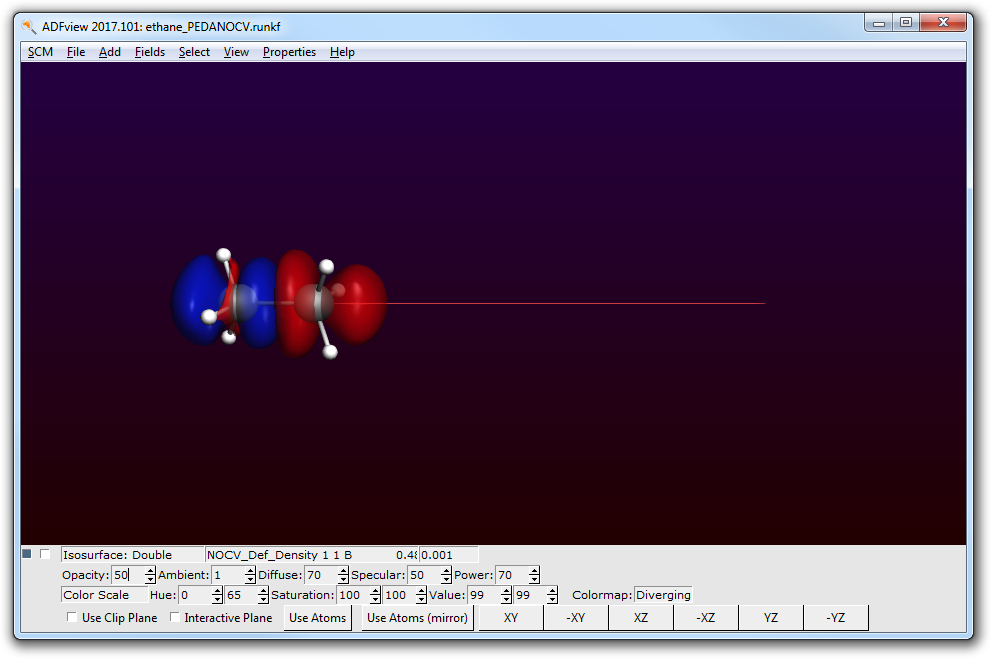PEDA-NOCV for Spin Unrestricted Calculations¶
This tutorial will teach you how to:
- perform a periodic energy decomposition analysis (PEDA) combined with the natural orbitals for chemical valency (NOCV) method (pEDA-NOCV) for extended systems with the BAND-GUI, where the bond is described by open-shell, spin unrestricted fragments
- where to look for the results
Step 1: Start ADFinput¶
Start ADFinput in a clean directory. (according to Step 1 of the Getting Started with BAND)
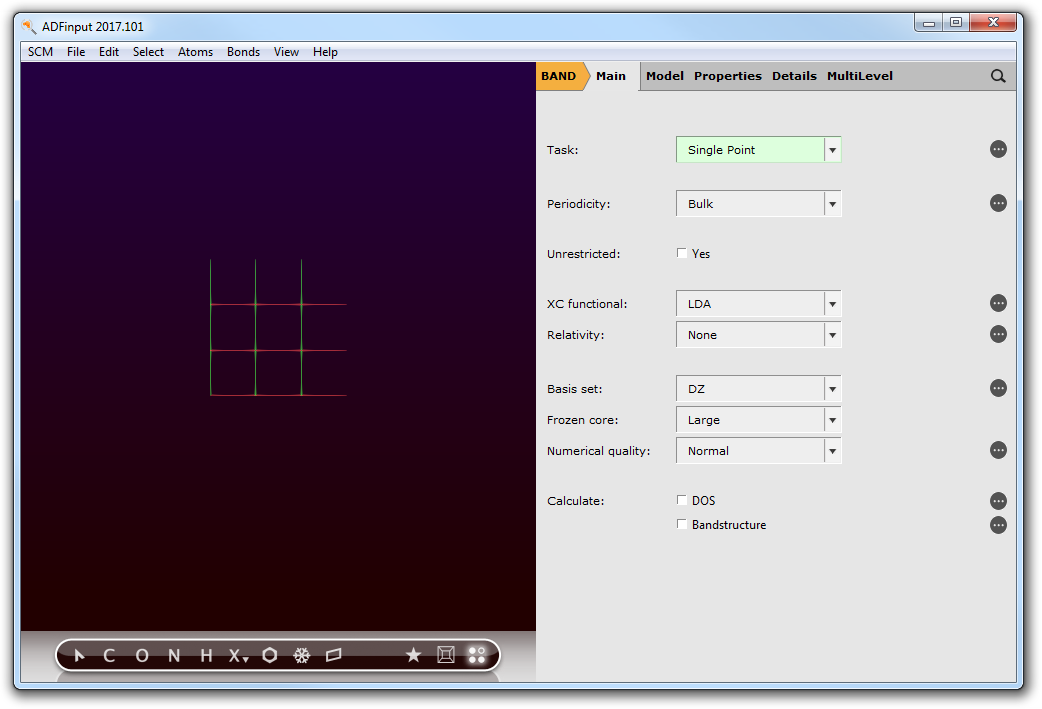
Step 2: Set up the system - Ethane¶
An easy and non-timeconsuming testsystem is the C-C bond analysis in an ethane molecule. Here, two methyl radicals with opposite spin-polarization do interact to form the shared electron C-C bond. Hence, the fragments and the PEDA-NOCV calculation have to be carried out as unrestricted DFT calculations.
You can copy-paste the following geometry information into the GUI directly.
C 1.54081631 0.00000000 0.00000000
H 1.90061013 0.71448558 0.72714386
H 1.90061011 -0.98692880 0.25534173
H 1.90084793 0.27238885 -0.98228957
C 0.00000000 0.00000000 0.00000000
H -0.35953041 -0.27213306 0.98136715
H -0.36080772 0.98640196 -0.25411759
H -0.36080775 -0.71466441 -0.72582318
VEC1 10.00000000 0.00000000 0.00000000

Step 3: Running the PEDA-NOCV calculation¶
Step 3a: Setting up the fragments¶
To run the PEDA and PEDA-NOCV you have to define fragments. Therefore switch to Regions menu.
- Panel bar Model → Regions
- Select one methyl fragment and add a new region by clicking on the ‘+’ button (or Ctrl+G).
- Then select the other methyl fragment and add a new region by clicking on the ‘+’ button (or Ctrl+G).
- You may want to rename “Region_1” to “H3C_A” and “Region_2” to “H3C_B”. (optional)

Step 3b: Details for the calculation¶
Go to the Main menu,
- Panel bar Main
and change the calculation setup (XC functional, basis set, frozen core, numerical quality and unrestricted calculation) according to the following picture.
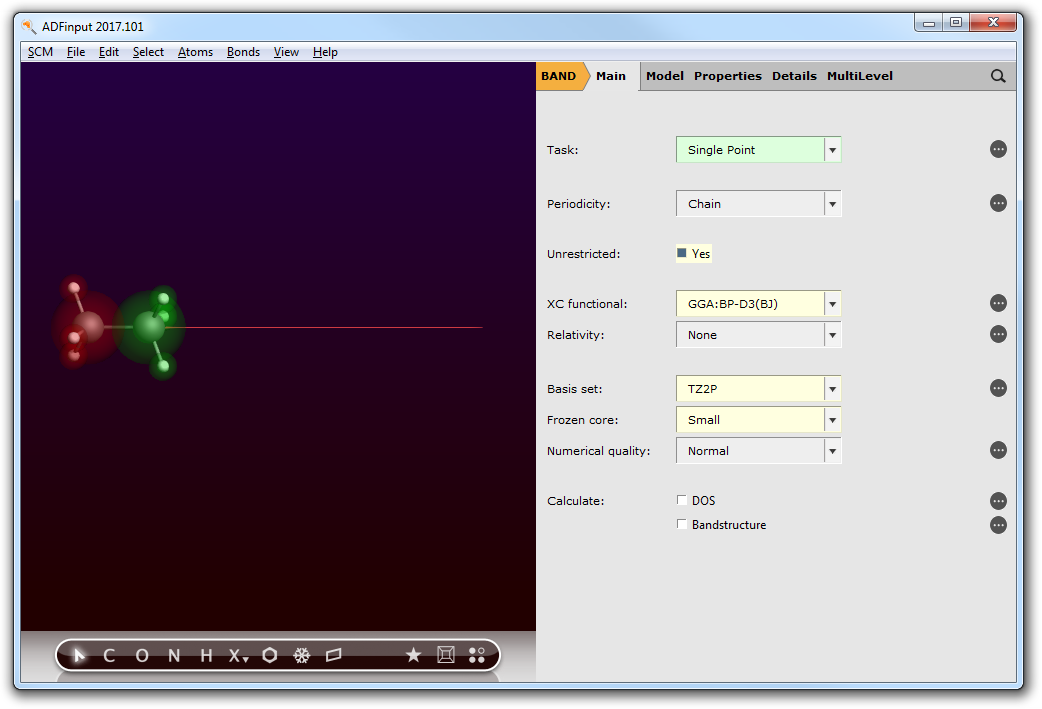
Since the PEDA-NOCV does only work for the \(\Gamma\)-point in reciprocal space, you have to specify this in the Details menu.
- Panel bar DetailsSet Kspace to Gamma Only
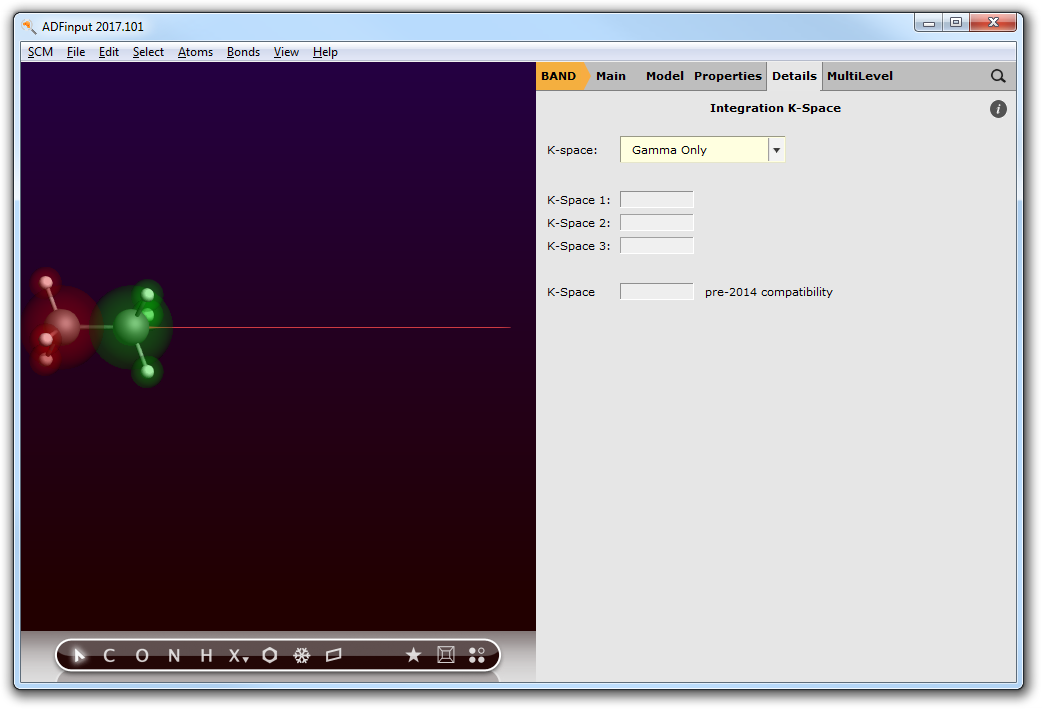
Step 3c: Enabling the PEDA-NOCV¶
Go to the Fragments menu,
- Panel bar MultiLevel → Fragments
- Check the “Use fragments” box. This will trigger the PEDA.
- Define the spin polarization of the fragments. One shall be +1 (excess of 1 electron with spin up) and the other -1 (excess of 1 electron with spin down).
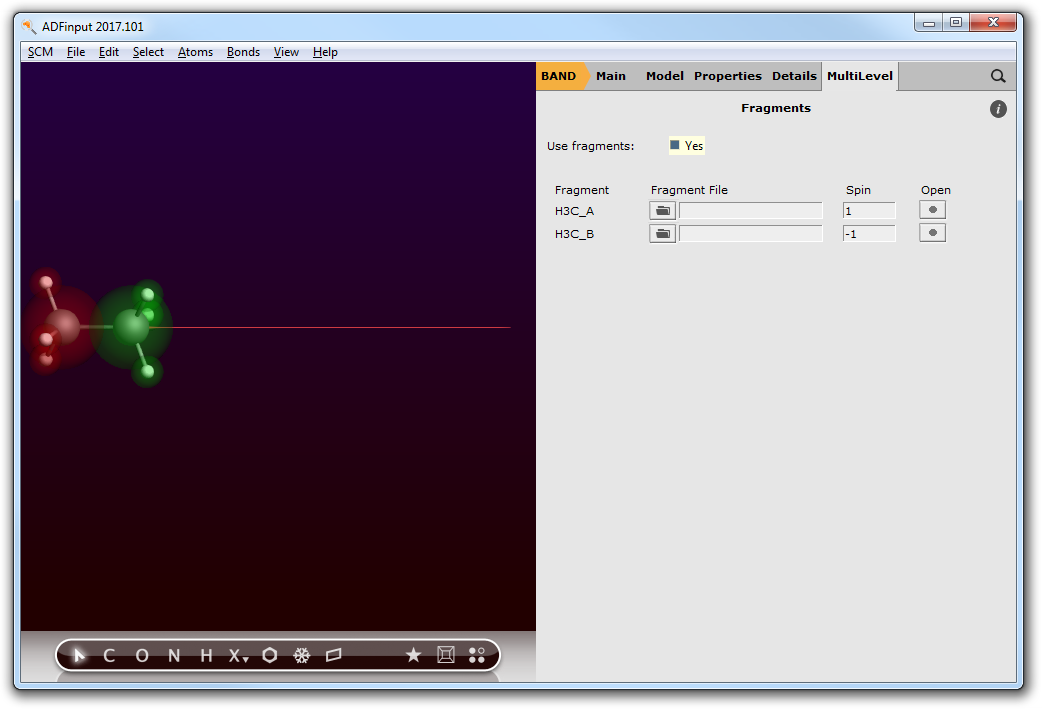
Furthermore, enable the PEDA-NOCV calculation as follows:
- Panel bar Properties → PEDA-NOCVCheck the Perform PEDA-NOCV analysis boxSet Use NOCVs with eV larger than: to 0.001
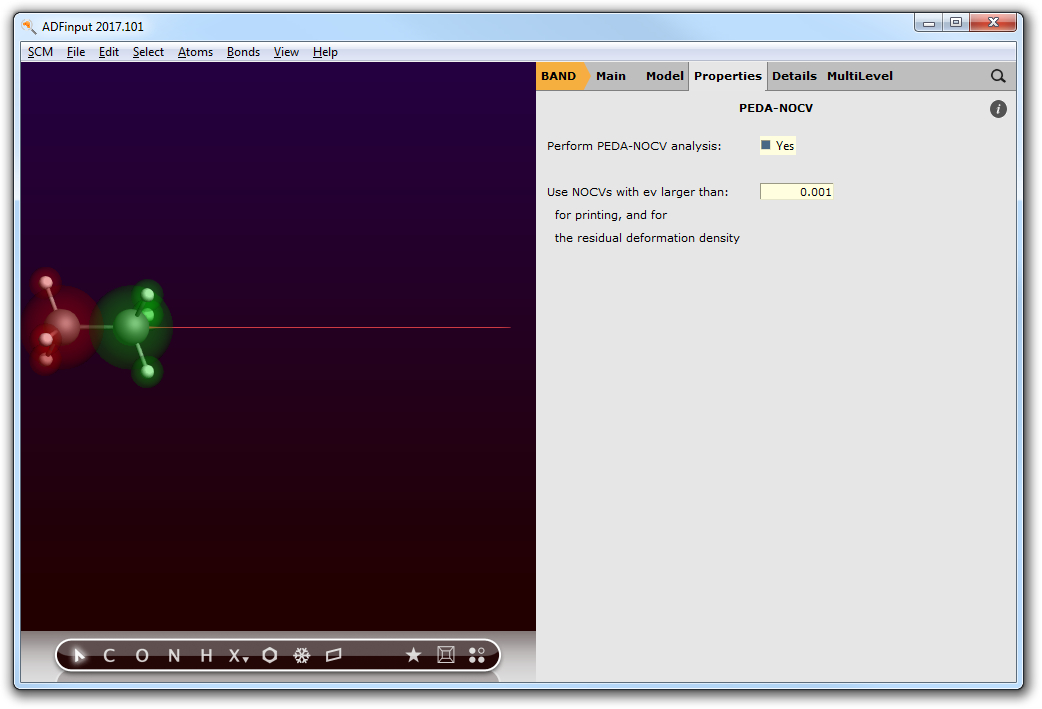
Step 3d: Save and run the calculation¶
Now you can save and run the calculation.
- File → Save, give it a name and press Save.File → Run
Step 4: Checking the results¶
After the calculations of the fragments and the PEDA-NOCV finished you can look for the PEDA results. Therefore, open the “Output” using the SCM dropdown menu.
- SCM → Output
You can jump to the ‘PEDA-NOCV Energy Terms’ via the corresponding button in the ‘Properties’ dropdown menu.
- Properties → PEDA-NOCV Energy Terms
Reference results:
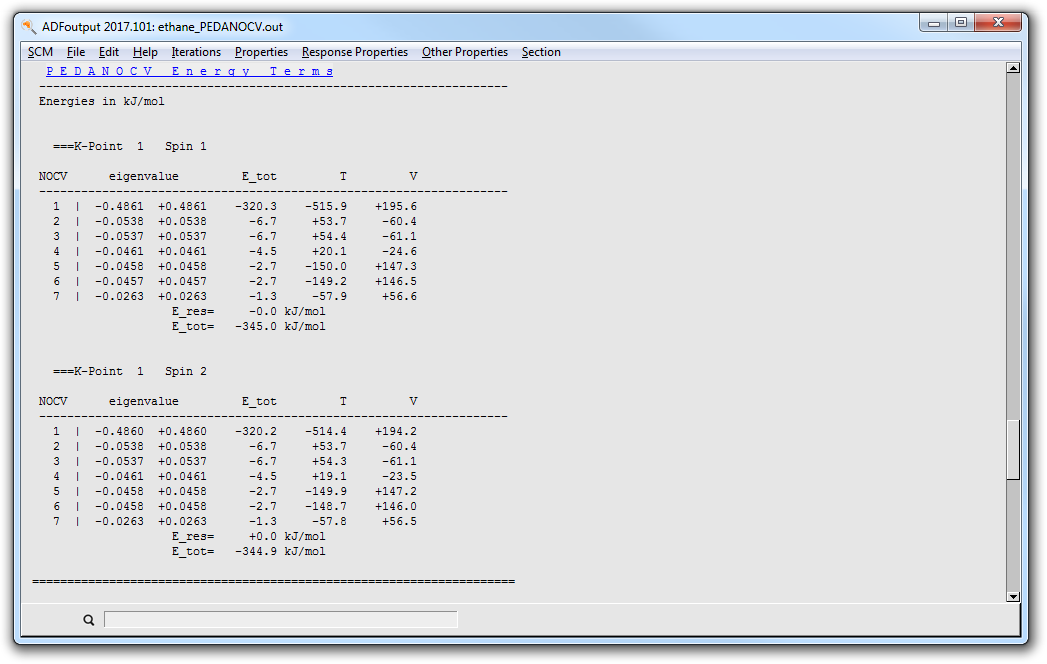
Step 5: Plotting NOCV orbitals and deformation densities¶
You can visualize the charge NOCV deformation densities which describe the charge flow between the fragments. Therefore, open the “View” using the SCM dropdown menu.
- SCM → ViewFields → Grid → Medium
Depending on your preferences (w.r.t. showing atoms of neighboring cells) you will end up with the following representation of ADFview.
(new Image compare to other PEDANOCV tutorial)
You can now add an isosurface (Double(+/-)) via the dropdown menu ‘Add’, or via ‘Ctrl+D’.
- Add → Isosurface (Double(+/-)
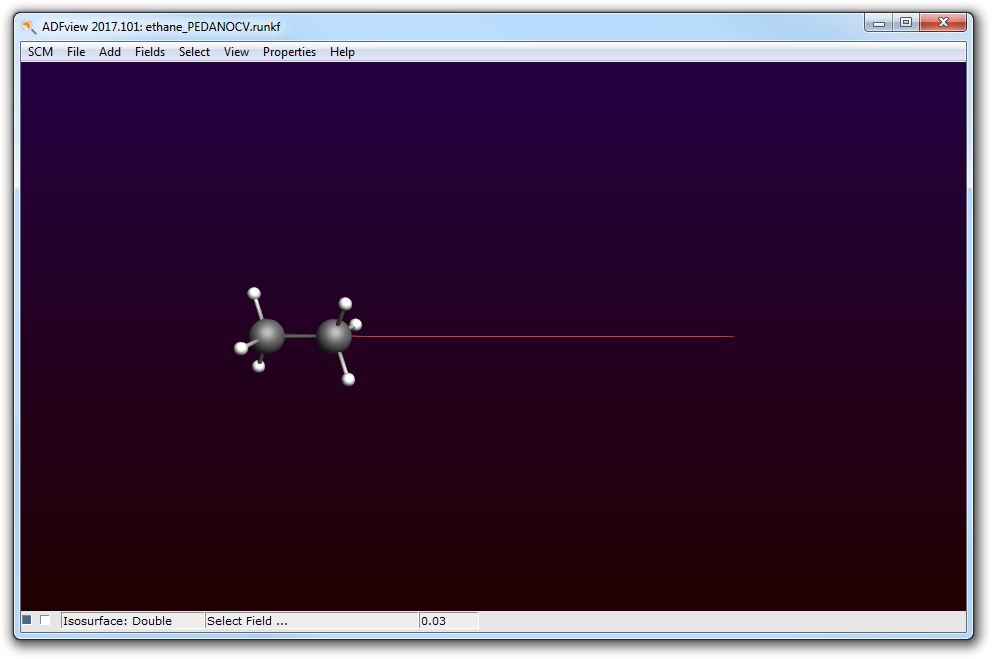
Step 5a: Plotting NOCV deformation densities¶
To get an overview of the NOCV deformation densities click on ‘Select Field ...’ and then on ‘NOCV deformation densities’. The following window should appear.
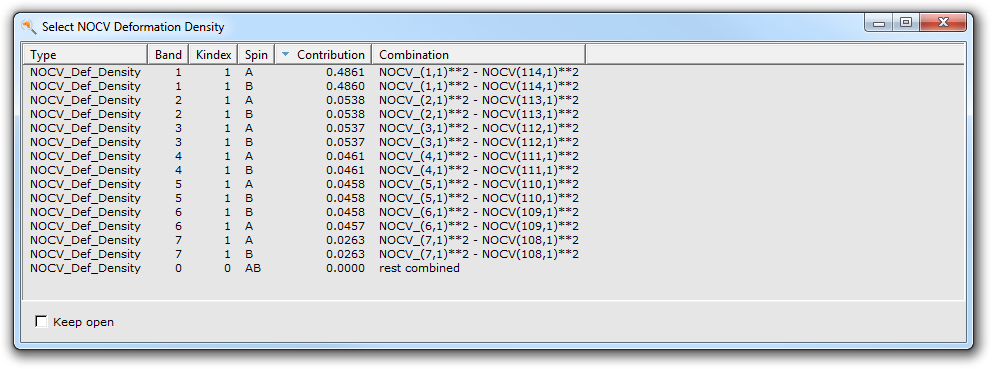
You can see that there are NOCV deformation densities for electron spin A and B. You can visualize the first NOCV deformation density of spin A. (Be aware of the small isovalue of 0.001 in the following picture!)
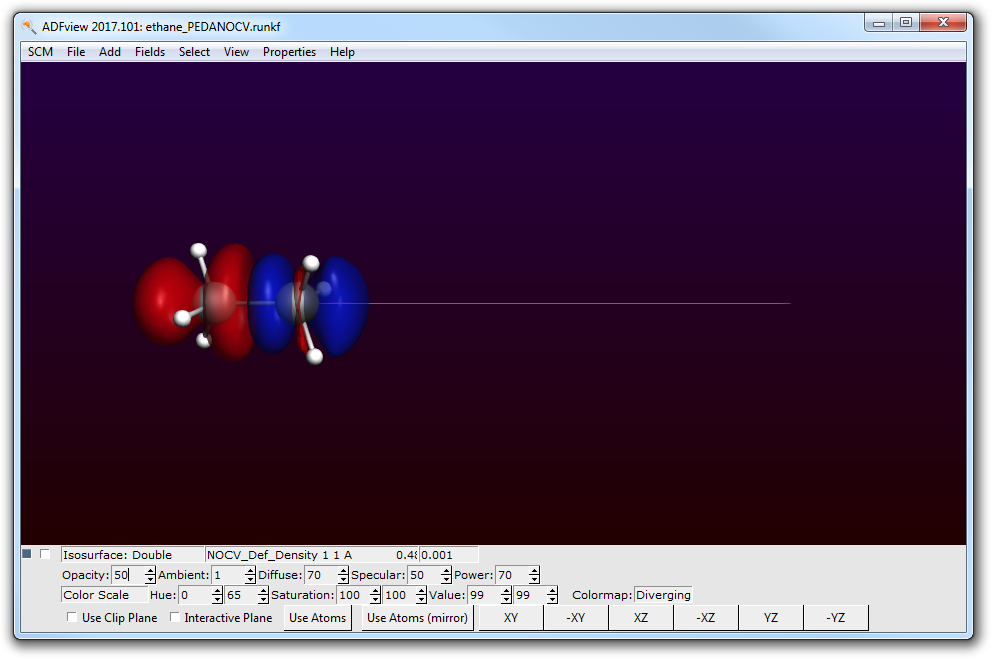
You see the transfer of charge density from red to blue lobes from one methylradical (with spin A excess) to the other (with spin B excess). The first NOCV deformation density for spin B is giving the same picture but the other way around. So, transfer of charge density from the methylradical with spin B excess to the methylradical with spin A excess.