Fragment Orbitals in DFTB¶
This tutorial will show you how to perform a Fragment orbital Analysis using DFTB and visualize the results.
Tip
This tutorials can also be run from the command-line. See
Build Guanine-Cytosine and set the DFTB parameters¶
For a fragment analysis the Task need to be ‘Single Point’.
 →
→ 
 and select → DNA → GC
and select → DNA → GC
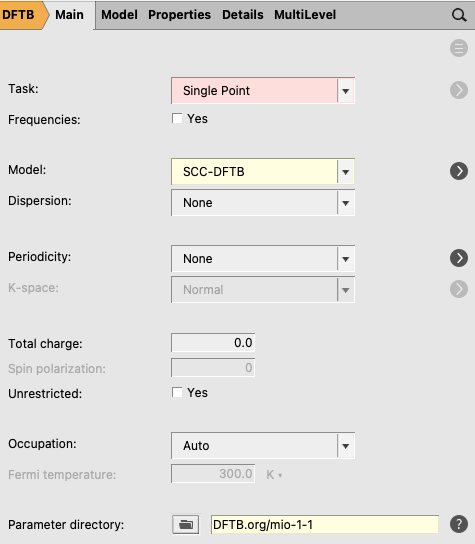
Atomic fragments¶
Atomic fragments will be used in DFTB if one does not use regions.
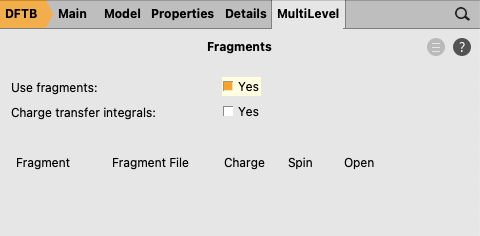
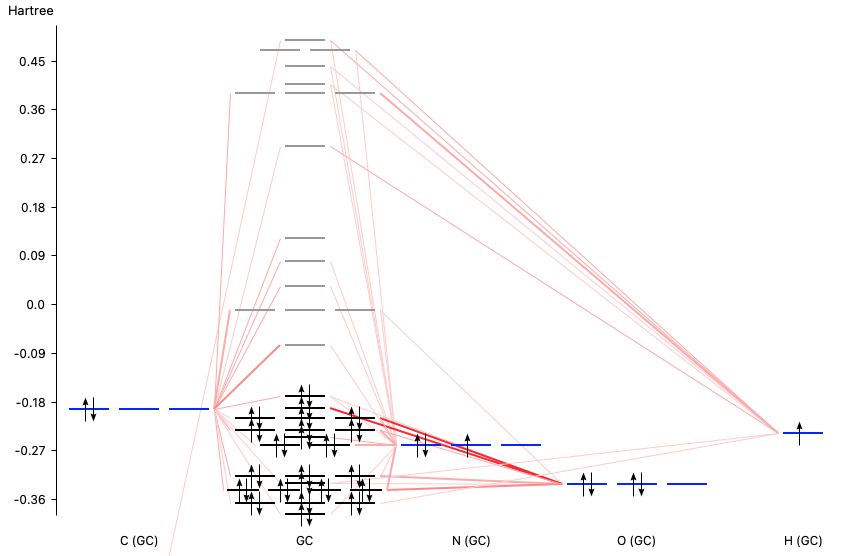
If you move the mouse over a level (orbital) of the Guanine-Cytosine DNA base pair one can find out more detailed information about the composition of the level in terms of the atomic orbitals.
If one right-clicks on the HOMO level of Guanine-Cytosine, and select 49, then a new AMSview window will appear which will show the HOMO.
One can also right-click on atomic fragment orbital levels, and select one of the SFOs. SFO means symmetrized fragment orbital, which for DFTB is the same as a fragment orbital (FO), since DFTB does not use symmetry. Furthermore, in case of atomic fragments the FOs are in fact atomic orbitals.
Molecular fragments¶
Fragments that consists of multiple atoms can be used in DFTB if one uses regions. Note that all atoms should be part of exactly one region, otherwise one can not do a DFTB fragment analysis.
 button next to Regions, rename Region_1 to
button next to Regions, rename Region_1 to Guanine button next to Regions, rename Region_2 to
button next to Regions, rename Region_2 to Cytosine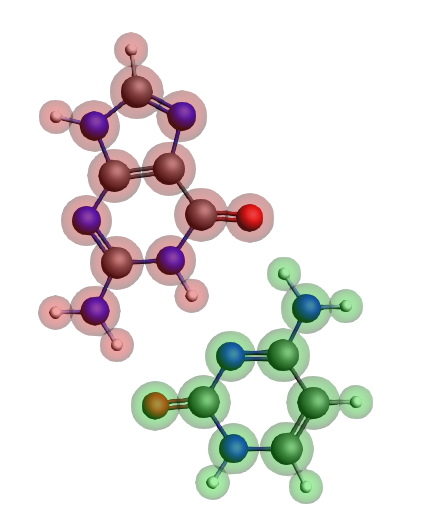


Next you will Save and Run the calculation. When you do this, AMSinput will actually save three different calculations:
The Guanine fragment calculation (with matching .ams and .run file)
The Cytosine fragment calculation (with matching .ams and .run file)
The Guanine-Cytosine fragment analysis calculation (with matching .ams and .run file)
You do not need to run the fragment calculations first, they will automatically be executed when needed.
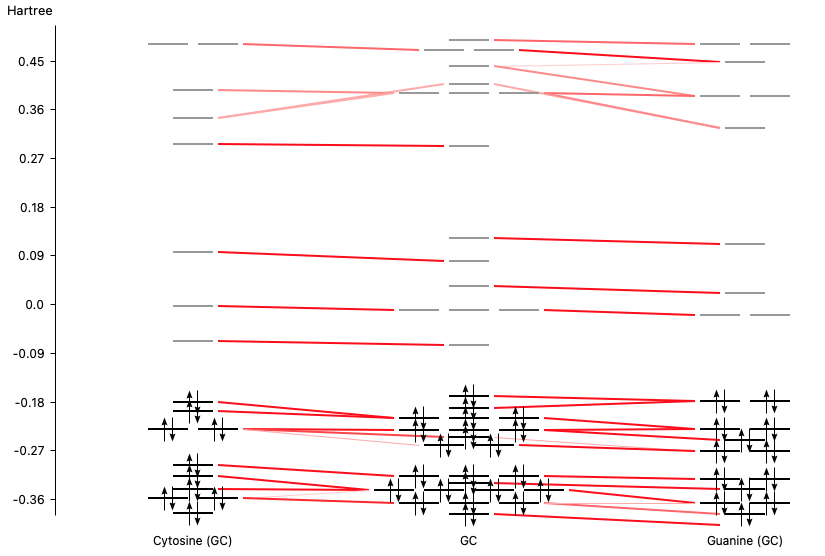
If you move the mouse over a level (orbital) of the Guanine-Cytosine DNA base pair one can find out more detailed information about the composition of the level in terms of the fragment orbitals (FOs). One can conclude that the HOMO of Guanine-Cytosine is almost purely on Guanine, whereas the LUMO is almost purely on Cytosine.
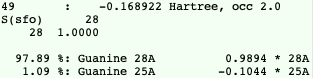
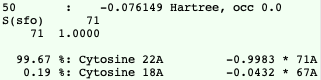
49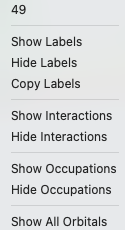
Next a new AMSview window will appear that shows a picture the HOMO.

Similar one can select fragment orbitals if one right-clicks on a fragment level in AMSlevels. One can also directly use AMSview to view (fragment) orbitals, and some other properties.