Fukui Functions and the Dual Descriptor¶
Chemical reactivity can be analyzed using Fukui Functions and the Dual Descriptor. ADF provides the tools to perform this analysis. The local chemical reactivity can be described per atom via a condensed Fukui Function. Subsequently, the local softness can be determined as well. The Fukui Functions and the Dual Descriptor can be visualized in the GUI with ADFview.
Step 1: Setting up the calculation¶
- Start ADFinputBuild the carbon monoxide molecule using the search functionSet the XC functional to GGA BP86Open the Fukui tab in Properties → Fukui FunctionsCheck both Fukui options
Here you can specify which Fukui functions you want to calculate. Both can be calculated at the same time, and is also required for the Dual Descriptor. The default way to calculate the Fukui functions is to add or subtract a whole electron. However, it is possible to use fractional charges by modifying the Charge change parameter.
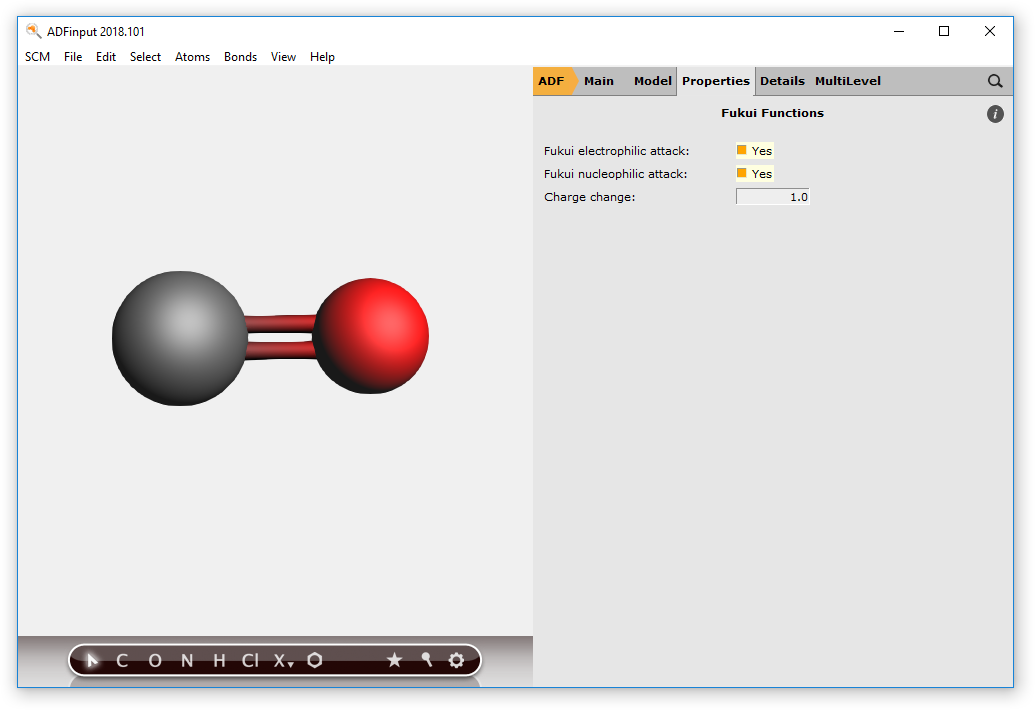
- Open the Bader tab in Properties → Other: Etot, Bader, Charge Transport, ...Check the Bader option for Critical points, bond paths and atomic properties
The condensed Fukui Functions and local softness are calculated using atomic charges. By default the Hirshfeld, Voronoi and Mulliken charges are used. The Bader charges can be used as well if they are calculated.
- Use File → Save As to save the file as ‘CO_Fukui’Run the calculation
Step 2: The output¶
The condensed Fukui Functions and the local softness can be found in the output file of the main calculation.
- Open the output file with ADFoutputGo to the Condensed Fukui section by Properties → Condensed Fukui
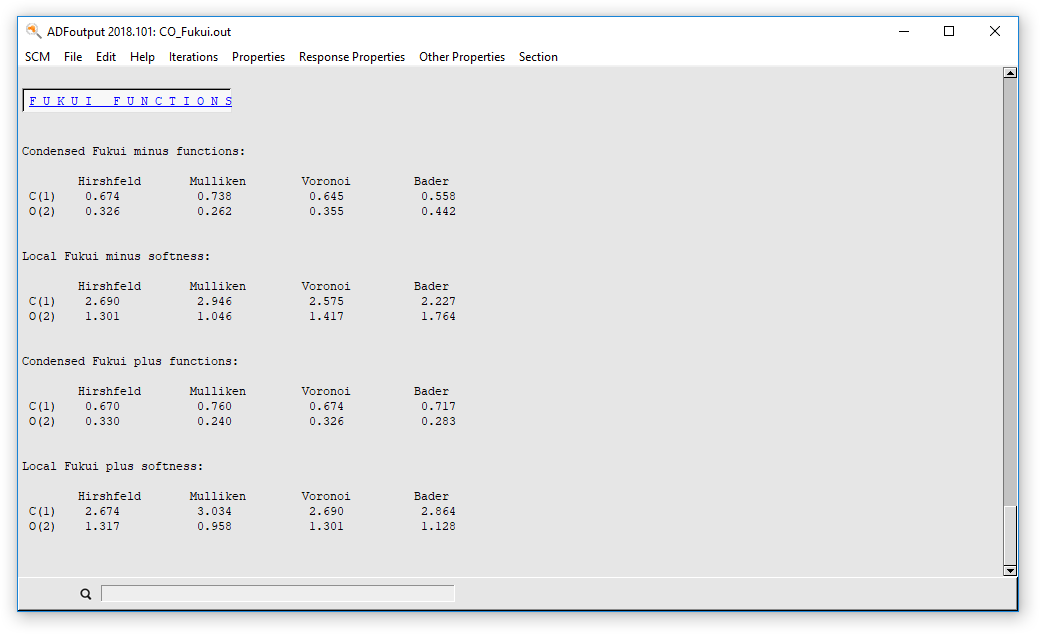
The condensed Fukui functions are given per atom, with the various atomic charge methods. The same applies for the local softness.
Step 3: Visualizing the Fukui functions and Dual Descriptor¶
The Fukui functions can be visualized in ADFview, using the electron density.
- Set the grid size to medium Fields → Grid → MediumAdd an isosurface with phase Add → Isosurface: With PhaseAt the bottom of the screen choose the Properties → Fukui PlusThe instruction on the screen asks for the result file of the Fukui Plus calculationChoose CO_Fukui.plus.t21Enable the second checkbox for the field to use the wireframe model
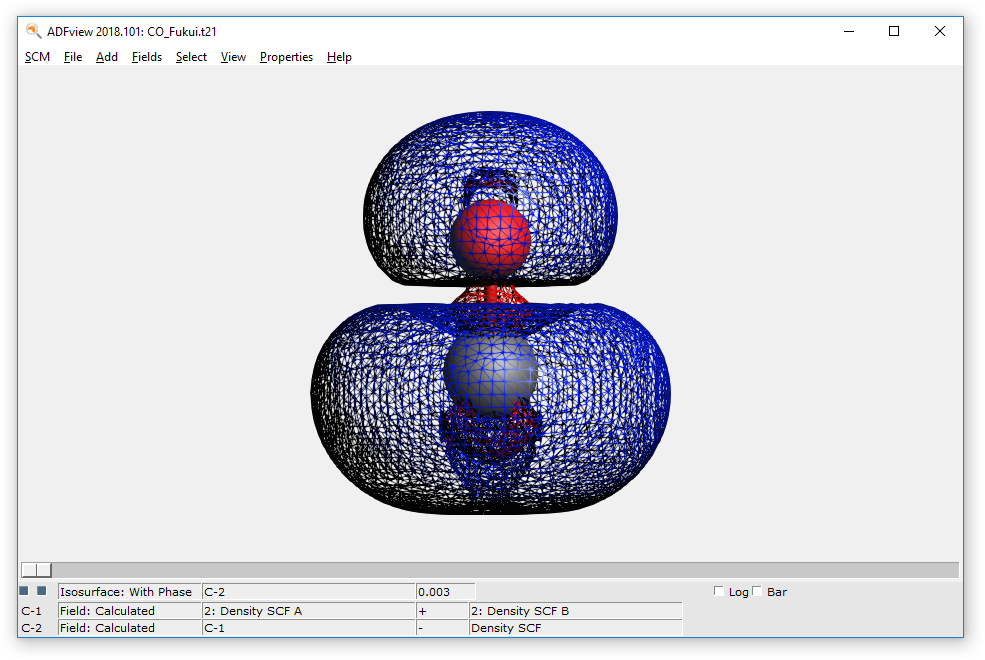
ADFview will create some calculated fields to combine the spin densities for the unrestricted calculations, and calculates the Fukui plus function. The wireframe model allows us to see any hidden isosurface. Another way to do this is by lowering the opacity in the field details.
- Disable the fieldCreate a new isosurface with phaseAt the bottom of the screen (in “Select Field...”) choose Properties → Fukui Dual DescriptorThe fukui plus function is already loaded, the instruction now asks for the missing Fukui Minus calculationChoose CO_Fukui.minus.t21Enable the second checkbox for the field to use the wireframe model
