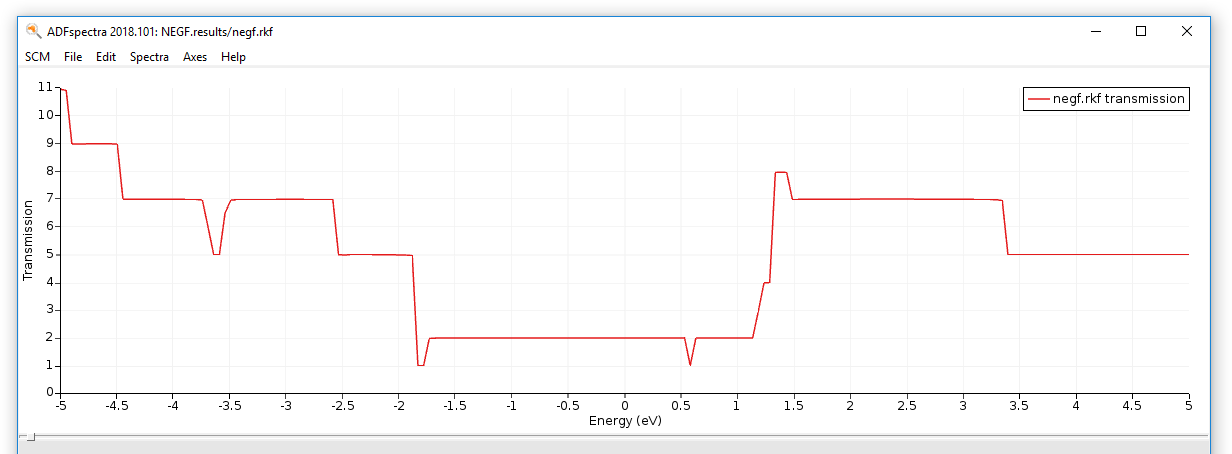Carbon nanotube¶
See also
In this tutorial we will be modeling the electron transport through a carbon nanotube:

Setting up the system¶

From the NEGF panel we can set up the geometry of our system and specify various NEGF calculation parameters:
We first need an .xyz file defining our lead, that is, a carbon nanotube:
- Click
hereto download the .xyz file carbon_nano_tube_4-4.xyz
We now import our lead:
- 1. Click on the folder icon next to Lead: this will prompt a file dialog window2. Open carbon_nano_tube_4-4.xyz (the .xyz file you just downloaded)

- Set Lead Repetitions to 2
Note
The leads cannot be directly modified in the molecule-editing area. In the next tutorial we will show how to create a leads.
We now need to define our central region. In this tutorial, the central region consist of a nanotube (same as in the lead). We can easily fill in the central region with lead-material with the Fill central region option:
- 1. Click on Fill2. Enter 2 in the prompted dialog window and click on OK
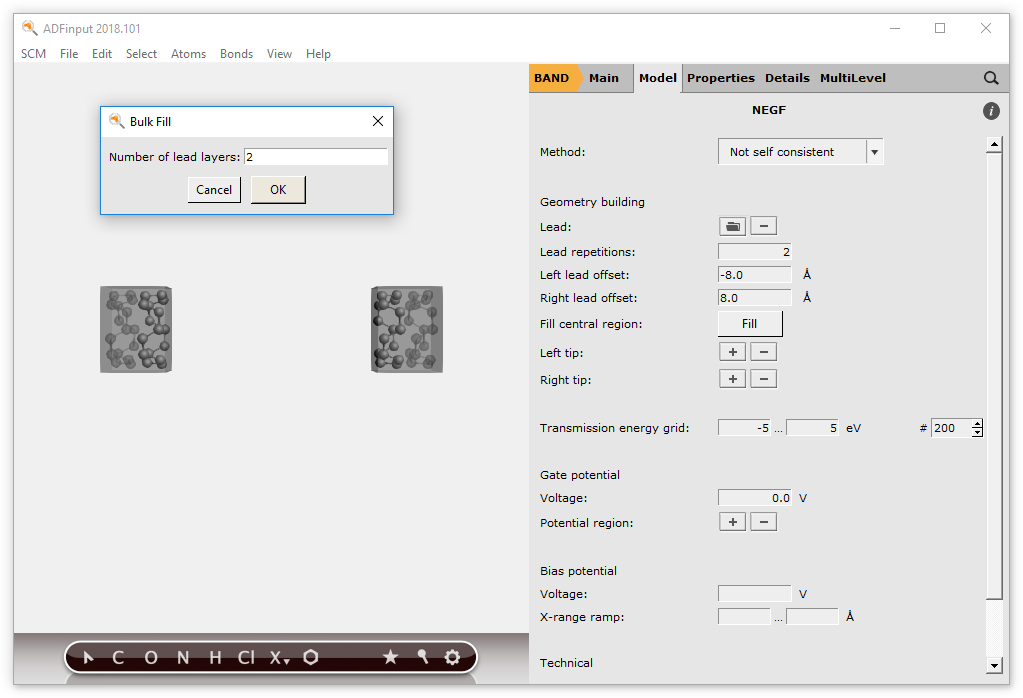
This concludes the geometry-building part of a NEGF calculation. Your system should look like this:

Running the calculation¶
From the NEGF panel we can change other NEGF parameters, but in this tutorial we will use the default values.
Important
In this tutorial we use the Non self consistent NEGF method. This method represents a computationally cheap alternative to the more sophisticated self consistent method, but it can only be used for zero-bias calculations. See the BAND-NEGF Documentation for more details.
We are ready to run the calculation:
Note
The following calculation could easily take more than 10 minutes on a desktop machine.
- Click on File → Save as...Run the calculation with File → RunWait for the calculation to finish
Visualizing the results¶
The results can be visualized with ADFSpectra. To start up ADFSpectra:
- Click on SCM → Spectra...
Here you can visualize:
- Transmission function \(T(E)\)
- NEGF-DOS (density of states)
- Current v.s. Bias Potential (computed from the the zero-bias Transmission function)
- In ADFSpectra, click on Spectra → Transmission / Transmission+DOS / Current
Note
Energies are relative to the Fermi energy of the lead, i.e in the picture below, 0 eV corresponds to the Fermi energy of the nanotube (first simulation in Simulations work flow)
This is the transmission function of our nanotube: