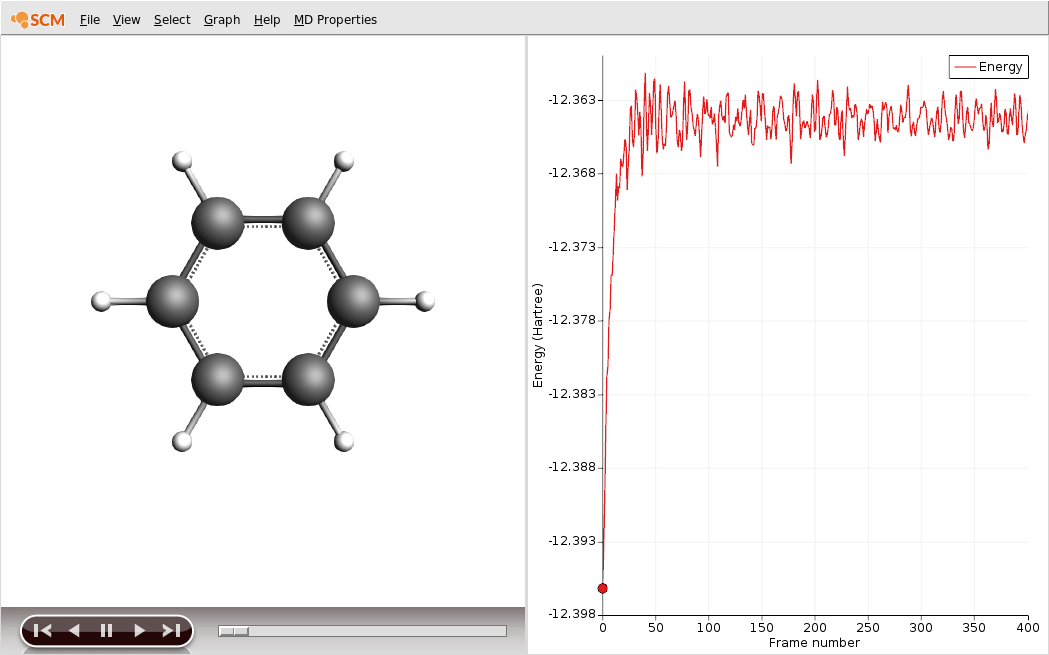DFTB charges, frequencies and dynamics (MD)¶
This tutorial will walk you through a few features of the DFTB engine, using the GUI. DFTB is computationally much faster than DFT, making it suitable for molecular dynamics evaluations, even on large systems.
We will walk through three different steps in this tutorial. The first step aims at pre-optimizing a simple molecule with DFTB. The second step will evaluate IR frequencies, spectrum and vibrational modes. In the third and last step we will perform a simple molecular dynamics calculation.
Step 1: DFTB: Pre-optimization and Charges¶
- 1. Start ADFjobs2. SCM → New Input4. Open the search box by pressing
cmd/ctrl-For by clicking the magnifying glass, typebenzene.5. Select the entryBenzene(ADF)in the Molecule section of the search result6. Set the Model to DFTB7. Set the Parameter directory to Dresden8. Move your mouse over the parameter set option, and note the references in the help balloon9. Click ‘Pre-optimize’ in the DFTB panel to optimize the molecule10. When done (DFTB Readyin the lower left corner of the window) use the View → Atom Info → Atomic charge: Net (dftb) → Show menu command to show the DFTB charges on each atom

A Self Consistent Charge (SCC) evaluation allows atomic Mulliken charges to vary in an iterative procedure. This updates the DFTB Hamiltonian until self consistence of these charges is reached.
Enabling SCC requires higher computational cost due to the iterative procedure taking place for each energy evaluation, but leads to higher accuracy of the final result. If SCC is disabled, the resulting final charges are not self consistent, thus the procedure will be faster, but less accurate.
- 1. Set the Model to SCC-DFTB2. Click ‘Pre-optimize’ again in the DFTB panel to optimize the molecule
Note how both equilibrium geometry and atomic charges are affected by the SCC evaluation:

Step 2: Frequency evaluation¶
This example will show how to compute vibrational frequencies and modes using DFTB.
- 1. Make sure the Task is set to Geometry Optimization2. Tick the Frequencies check-box
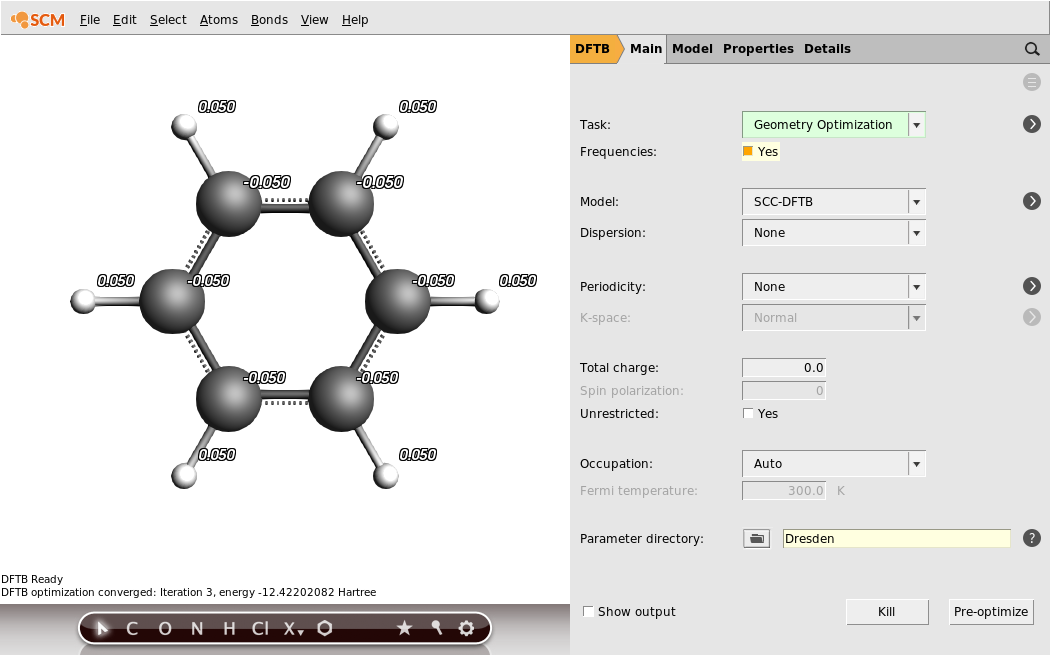
- 1. File → Run, use
DFTBFrequenciesas name when asked for a name2. The ADFjobs window should come to the front as the job starts running3. Select theDFTBFrequenciesjob4. Click on SCM → Spectra5. Click on each individual frequency band to show the associated vibrational mode

Step 3: Molecular dynamics¶
In this example, we will perform a simple molecular dynamics calculation using DFTB.
- 1. In the ADFinput window, choose MolecularDynamics as the Task to perform.2. Untick the Frequencies check-box3. Make sure the model SCC-DFTB option is selected, and the parameter set is Dresden5. Set the Number of steps to 20006. Set the Time step to 0.5 fs7. Set the Sampling frequency to 5

We also want attach a thermostat to the system.

- 1. Save your job via File → Save as …, using the name
DFTB-MD2. Start your job by clicking File → Run3. The ADFjobs window should come to the front as the job starts running
You can monitor the calculation in real-time:
- 1. While the calculation is running: SCM → Movie